Canon Selphy ES2 Beginner's Guide
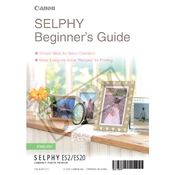
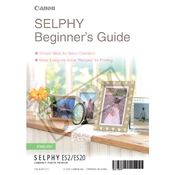
To set up the Canon Selphy ES2, first unpack the printer and connect the power adapter. Load the ink cassette and paper cassette, ensuring they click into place. Turn on the printer and follow the on-screen instructions for initial setup.
If the printer isn't printing, check the power and USB connections. Ensure the ink and paper cassettes are properly installed. Additionally, verify there are no paper jams and try restarting the printer.
To connect the printer to a computer, use a USB cable to link the printer to the computer. Install the necessary drivers from the Canon website if they do not install automatically.
Regularly check and replace the ink and paper cassettes as needed. Clean the printer with a soft, dry cloth. Avoid using harsh chemicals. Perform a nozzle check periodically to ensure print quality.
To reset the Canon Selphy ES2, turn off the printer. Press and hold the power button while pressing the reset button. Release the power button, then the reset button, and the printer will reset to factory settings.
Lines or streaks can result from clogged print nozzles or low ink levels. Perform a nozzle check and clean the print head if necessary. Replace the ink cassette if it's low or empty.
Turn off the printer and carefully open the paper cassette compartment. Gently remove any jammed paper without tearing it. Reload the paper cassette and ensure it is properly seated before turning the printer back on.
The Canon Selphy ES2 does not support direct wireless printing. However, you can transfer photos to a compatible device via USB or memory card and print them using a wired connection.
The Canon Selphy ES2 supports various Canon-specific paper sizes such as postcard size (4x6 inches), L size (3.5x4.7 inches), and credit card size (2.1x3.4 inches). Always use compatible paper for best results.
To improve print quality, ensure you are using the correct paper and ink cassette. Adjust the print settings on your computer or the printer's interface, and perform a nozzle check and head cleaning if necessary.