Canon PowerShot A700 Advanced User Guide
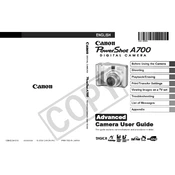
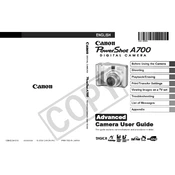
To change the shooting mode, turn the mode dial located on the top of the camera to select the desired mode, such as Auto, Manual, or Scene.
Check if the batteries are properly inserted and charged. If the issue persists, try replacing the batteries or cleaning the battery contacts.
Connect the camera to your computer using the provided USB cable. Turn on the camera, and your computer should recognize it as a removable drive, allowing you to transfer files.
In Manual mode, use the exposure compensation button to adjust the exposure settings. Navigate through the menu to set the desired exposure value.
Use a blower brush to remove dust and then gently clean the lens with a microfiber cloth. Avoid using harsh chemicals or rough materials.
Go to the camera's menu, navigate to the 'Reset All' option, and select it to restore the camera to its default settings.
Turn off the camera when not in use, reduce the LCD screen brightness, and disable unnecessary features like continuous autofocus.
Ensure that the lens is clean, hold the camera steady, or use a tripod. Additionally, check the focus settings and ensure sufficient lighting.
Turn the mode dial to the macro setting, usually represented by a flower icon, to enable macro mode for close-up photography.
Visit Canon's official website to download the latest firmware. Follow the instructions provided to install the firmware update using the camera's menu.