Canon EOS R5 C Photo Edition Advanced User Guide
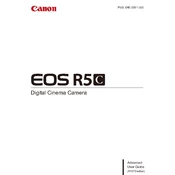
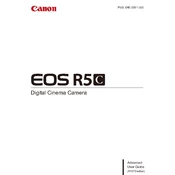
To enable 8K video recording on the Canon EOS R5 C, set the camera to video mode by turning the mode dial to the video setting. Then, in the menu, navigate to the video recording settings and select 8K resolution. Ensure you have a compatible CFexpress card to handle the data rate.
If your Canon EOS R5 C overheats, turn off the camera and let it cool down in a shaded area. To prevent overheating, reduce the recording resolution or frame rate, avoid prolonged use in hot environments, and ensure proper ventilation around the camera.
To update the firmware on your Canon EOS R5 C, download the latest firmware from Canon's official website onto a formatted SD card. Insert the card into the camera, go to the firmware update section in the menu, and follow the on-screen instructions to complete the update.
To clean the sensor on your Canon EOS R5 C, use a sensor cleaning kit with a blower and sensor swabs. First, use the blower to remove loose dust, then gently clean the sensor with a swab if necessary. Always follow the manufacturer's instructions and be cautious to avoid damage.
To transfer images from your Canon EOS R5 C to a smartphone, use the Canon Camera Connect app. Enable Wi-Fi on your camera, connect it to your smartphone via the app, and follow the instructions to select and transfer images.
The battery on your Canon EOS R5 C may drain quickly due to high-resolution recording or frequent Wi-Fi use. To extend battery life, lower the screen brightness, disable Wi-Fi when not in use, and consider carrying extra batteries for longer shoots.
The Canon EOS R5 C is compatible with RF lenses. You can also use EF and EF-S lenses with an appropriate mount adapter. Ensure the lens firmware is updated for optimal performance.
To set up time-lapse recording on your Canon EOS R5 C, turn the mode dial to video mode, enter the menu, and select the time-lapse option. Configure the interval and number of shots, and then start the time-lapse recording.
If your Canon EOS R5 C is not focusing correctly, ensure the lens is clean and properly attached. Check the focus mode settings and try switching between AF modes. If the issue persists, reset the camera settings or consult a professional technician.
To maximize image quality on the Canon EOS R5 C, shoot in RAW format, use low ISO settings, and ensure proper lighting. Utilize high-quality lenses and regularly calibrate your camera settings for sharpness and color accuracy.