Canon Optura100MC Instruction Manual
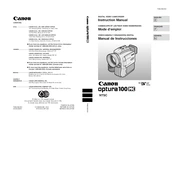
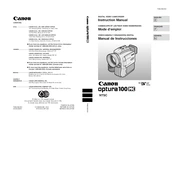
To transfer videos, connect the camera to your computer using a FireWire cable. Ensure the camera is in playback mode, then use video editing software to import the footage.
Check if the battery is properly charged and inserted. If the issue persists, try using a different battery or connect the camera to a power adapter.
Use a soft, lint-free cloth to gently wipe the lens. For stubborn dirt, use a lens cleaning solution applied to the cloth, not directly on the lens.
This error could be due to a faulty cassette or a blockage in the tape mechanism. Try removing and reinserting the cassette or using a different one.
To reset the camera, remove the backup battery and main battery, wait for 30 minutes, then reinsert them. This will restore the default settings.
Yes, the Optura100MC can capture still images. Switch to photo mode and press the photo button to take a picture.
The Canon Optura100MC uses MiniDV tapes for recording videos. Ensure tapes are rewound before inserting them into the camera.
To maximize battery life, fully charge the battery before use, avoid using the LCD screen excessively, and keep spare batteries on hand.
Ensure the lens is clean and check the focus settings. The camera might be in manual focus mode, so switch to auto focus if needed.
Use an AV cable to connect the camera’s AV output to the TV’s AV input. Switch the TV to the correct input channel to view the playback.