Canon Optura10 Instruction Manual
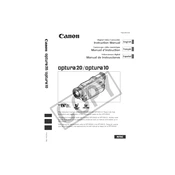
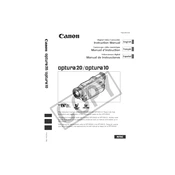
To transfer videos, connect the camera to the computer using a FireWire (IEEE 1394) cable. Ensure that your computer is equipped with a FireWire port and that you have the necessary video editing software installed to capture the video data.
Check if the battery is properly charged and inserted. If the battery is fully charged and the camera still doesn't turn on, try using an AC adapter. If neither solution works, the camera may require professional servicing.
Ensure that the lens is clean and free from smudges. Also, check the focus settings and make sure the camera is set to autofocus if you are shooting moving subjects.
First, ensure the camera is turned off. Gently open the tape compartment and try to remove the tape without forcing it. If it remains stuck, take the camera to a professional service center.
Use a soft, lint-free microfiber cloth to gently wipe the lens in a circular motion. If needed, use a small amount of lens cleaning solution. Avoid using rough materials that could scratch the lens.
Yes, the Canon Optura10 has a microphone input jack. You can connect an external microphone for better audio quality. Ensure the microphone is compatible and properly connected.
Store the camera in a cool, dry place away from direct sunlight. Remove the battery if the camera will not be used for an extended period. Use a padded camera bag for additional protection.
Access the camera menu and navigate to the exposure settings. You can adjust the exposure manually by setting the aperture, shutter speed, and gain to achieve the desired brightness.
The Canon Optura10 is compatible with MiniDV tapes. Always use high-quality tapes to ensure the best recording quality and longevity.
To improve battery life, turn off the camera when not in use, avoid using the LCD screen excessively, and keep the battery contacts clean. Consider carrying a spare battery for extended shooting sessions.