Canon imagePROGRAF iPF650 Basic Installation Guide
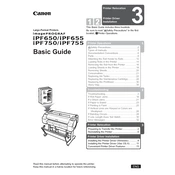
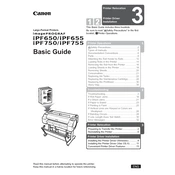
To load paper, open the roll cover, insert the roll holder into the paper roll, and place it into the printer. Ensure the paper is loaded properly by following the on-screen instructions on the printer's control panel.
First, check the printer's status and ensure it is online. Verify that there are no error messages on the display. If the problem persists, try cleaning the print head and ensuring the ink cartridges are properly installed.
Access the printer's menu and navigate to the 'Maintenance' tab. Select 'Print Head Cleaning' and choose the level of cleaning required. Follow the prompts to complete the process.
Ensure that the paper is loaded correctly and is not wrinkled or damaged. Check for any obstructions in the paper path and clear any debris. Adjust the paper guides to fit the paper size being used.
Download the latest firmware from Canon's official website. Connect your printer to the computer via USB or network, and use the provided utility to update the firmware. Follow the on-screen instructions to complete the process.
Regular maintenance includes cleaning the print head, checking and replacing ink cartridges as needed, and ensuring the printer is free from dust and debris. It's also advisable to perform a nozzle check periodically.
Open the ink compartment cover, press the release lever for the cartridge you wish to replace, and remove it. Insert the new cartridge until it clicks into place, and close the cover.
Ensure the new cartridge is properly seated and is the correct type for your printer. If the warning persists, try restarting the printer or performing a system reset.
Yes, the iPF650 supports various media types including plain paper, coated paper, and photo paper. Refer to the user manual for specific media handling instructions and settings adjustments.
Check the cable connections and ensure they are secure. Verify that the printer is selected as the default printer on your computer. Reinstall the printer driver if necessary and ensure your computer is on the same network if using a network connection.