Canon imagePROGRAF iPF6300s Operations
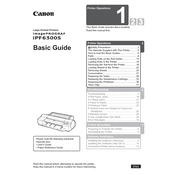
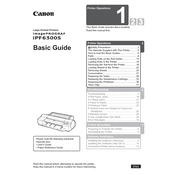
To load paper, open the roll cover, insert the roll, and align it with the guide. Close the roll cover and use the control panel to select the paper type and size.
Ensure that the power cable is securely connected to both the printer and the power outlet. Check the outlet's functionality by using another device. If the issue persists, contact Canon support.
Access the printer menu via the control panel. Navigate to 'Maintenance' and select 'Nozzle Check'. The printer will print a test pattern to identify any blocked nozzles.
Check the paper type settings and ensure they match the loaded paper. Perform a nozzle check and clean the printhead if necessary. Adjust print quality settings in the printer driver if needed.
Open the ink tank cover. Press the release lever on the empty cartridge and remove it. Insert the new cartridge until it clicks into place. Close the cover and confirm replacement on the control panel.
Ensure the paper is loaded correctly and not exceeding the capacity. Verify that the paper type and size settings match the actual paper. Regularly clean the paper feed area to prevent debris buildup.
Connect the printer to your network using an Ethernet cable. On the printer's control panel, navigate to 'Network Settings' and configure the network settings as per your network environment.
Ensure the paper is correctly aligned and not curled or damaged. Verify that the paper sensors are clean and unobstructed. Reset the printer to clear any false error messages.
Use the printer's control panel to access 'Maintenance' settings. Select 'Head Cleaning' or 'Deep Cleaning' based on the severity of the clog. Follow on-screen instructions to complete the process.
Regularly perform nozzle checks, clean the printhead, and replace ink cartridges when low. Keep the printer's exterior and paper path clean to prevent dust accumulation.