Canon HG10 Instruction Manual
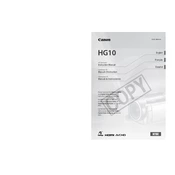
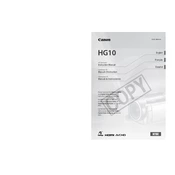
To transfer videos from your Canon HG10 to a computer, connect the camera to your computer using a USB cable. Then, use the bundled software or a compatible video editing program to import the videos.
Ensure the battery is fully charged and properly inserted. If the camera still does not power on, try using a different battery or connect the camera to an AC adapter.
To reset the Canon HG10 to its factory settings, go to the menu, find the 'Reset All' option, and confirm the reset process. This will restore all settings to their default values.
The Canon HG10 records videos in AVCHD format, which is suitable for high-definition video storage and playback.
To improve battery life, reduce the LCD screen brightness, turn off the camera when not in use, and avoid using power-intensive features such as continuous autofocus.
Error messages during recording can be due to a full hard drive or a malfunctioning memory card. Ensure there is sufficient storage and try reformatting the memory card if necessary.
Use a soft, dry microfiber cloth to gently wipe the lens. For stubborn spots, use a lens cleaning solution applied to the cloth, not directly on the lens.
Check if the autofocus mode is correctly set in the menu. Clean the lens to ensure nothing is obstructing the autofocus sensors. If problems persist, it may require professional servicing.
Yes, the Canon HG10 has a microphone input allowing you to connect an external microphone for improved audio recording quality.
To update the firmware, visit the Canon support website to download the latest firmware version. Follow the provided instructions to install the update via a memory card or USB connection.