Canon FS40 Instruction Manual
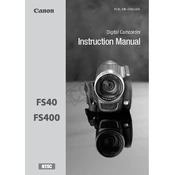
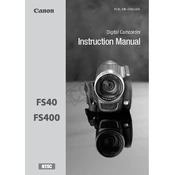
To transfer videos from the Canon FS40 to a computer, connect the camera to the computer using a USB cable. Turn on the camera and set it to playback mode. Your computer should recognize it as a removable device. Open the device folder and copy the video files to your desired location on the computer.
First, ensure that the charger and battery are properly connected. Try using a different power outlet or a known working charger. If the battery still won't charge, it might be faulty and need replacement. Always use genuine Canon batteries and chargers for best results.
To reset the Canon FS40 to factory settings, go to the camera's menu and navigate to 'Settings'. Select 'Reset All' or 'Factory Reset' and confirm your choice. This will restore the camera to its original settings.
To improve video quality, ensure you are recording in the highest resolution setting available. Use a tripod or stabilizer to reduce shake, and film in well-lit environments to enhance clarity. Regular cleaning of the lens can also prevent quality degradation.
The Canon FS40 is compatible with SD and SDHC memory cards. It is recommended to use Class 4 or higher for optimal performance. Always format the memory card in the camera before use to ensure compatibility.
A 'Card Error' message may indicate that the memory card is not properly inserted, is incompatible, or corrupted. Try reinserting the card, using a different card, or formatting the card in the camera. Ensure the card is not locked.
The Canon FS40 does not have a dedicated input for an external microphone. Audio recording is done through the built-in microphone. For better audio, consider using an external recorder and syncing audio in post-production.
To clean the lens, use a soft, lint-free cloth or a lens cleaning brush. Gently wipe the lens surface in a circular motion. Avoid using harsh chemicals or rough materials that could scratch the lens.
If the LCD screen is not displaying correctly, try restarting the camera. Check for any physical damage or dirt on the screen. If issues persist, it may need professional repair. Always handle the camera carefully to avoid screen damage.
To extend battery life, reduce the LCD screen brightness and use the viewfinder when possible. Turn off the camera when not in use and disable unnecessary features such as Wi-Fi or image stabilization if not needed. Keep the battery at a moderate temperature.