Canon ES8600 Instruction Manual
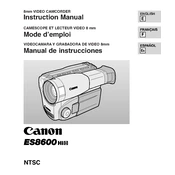
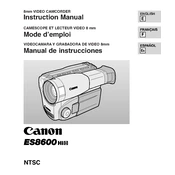
To change the shooting mode, turn the mode dial located on the top of the camera to select from options like Auto, Manual, or Scene. Each mode is designed for different shooting conditions.
First, ensure that the battery is charged and inserted correctly. If it still does not turn on, try removing the battery and memory card, wait a few minutes, reinsert them, and attempt to power on again.
Connect the camera to your computer using a USB cable. The camera should be detected as a removable drive, allowing you to copy photos to your computer. Alternatively, use a memory card reader.
Use a soft, lint-free cloth or a lens cleaning brush. You can also use a lens cleaning solution specifically designed for camera lenses. Avoid touching the lens with your fingers.
Blurry photos can result from camera shake, incorrect focus, or low light conditions. Use a tripod, check your focus settings, and ensure adequate lighting to improve clarity.
Go to the camera's menu, navigate to the 'Setup' or 'Tools' menu, and select 'Reset All Settings' to restore factory defaults. Confirm the reset when prompted.
The Canon ES8600 is compatible with SD, SDHC, and SDXC memory cards. Ensure the card is formatted correctly in the camera to avoid compatibility issues.
Turn off the camera when not in use, reduce the LCD screen brightness, and avoid using the flash excessively. Consider carrying a spare battery if extended use is expected.
Ensure the lens is set to autofocus mode. Clean the lens and camera contacts if necessary. If the issue persists, check the camera's firmware for updates or consult the manual.
Download the latest firmware from the Canon website, copy it to a memory card, and insert the card into the camera. Follow the on-screen instructions to complete the update process.