Canon ES50 Instruction Manual
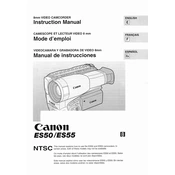
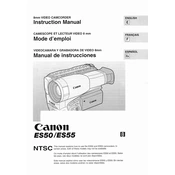
To transfer photos, connect the camera to your computer using a USB cable. Turn on the camera, and ensure it is set to the appropriate mode for data transfer. Your computer should recognize the device, allowing you to access the files via File Explorer or Finder. Alternatively, you can use Canon's software for a more streamlined transfer process.
First, check if the battery is charged and properly inserted. If the battery is depleted, charge it fully before reinserting. Also, ensure the battery compartment is free from debris and the contacts are clean. If the camera still doesn't turn on, try a different battery to rule out battery issues.
To clean the lens, use a blower brush to remove loose dust and debris. Follow up with a microfiber cloth or lens cleaning tissue to gently wipe the lens surface. For stubborn spots, apply a small amount of lens cleaning solution to the cloth and clean the lens in a circular motion. Avoid applying liquid directly to the lens.
For low-light shooting, set the camera to a higher ISO to increase sensitivity. Use a wider aperture (lower f-number) to allow more light into the lens. Consider using a slower shutter speed, but be cautious of camera shake. Using a tripod can help stabilize the camera for longer exposures.
To reset the Canon ES50 to factory settings, navigate to the camera's menu and select the 'Settings' or 'Setup' tab. Look for the 'Reset' option and follow the on-screen instructions to restore factory settings. This will erase all custom settings, so ensure you back up any necessary data.
A memory card error can occur if the card is not properly inserted, is incompatible, or is corrupted. Remove the card and reinsert it to ensure proper seating. Check if the card is compatible with the Canon ES50. If the error persists, try formatting the card in the camera. Note that formatting will erase all data on the card.
To update the firmware, visit Canon's official website and download the latest firmware version for the ES50. Copy the firmware file to a formatted memory card and insert it into the camera. Access the camera's menu and navigate to the firmware update section. Follow the on-screen prompts to complete the update process. Ensure the camera has a full battery charge before updating.
Store your Canon ES50 in a cool, dry place, ideally in a camera bag with protective padding. Remove the battery if the camera will not be used for an extended period to prevent battery leakage. Keep the lens cap on to protect the lens, and consider using silica gel packs to reduce humidity.
To change the autofocus mode, press the 'AF' button or access the autofocus settings through the camera's menu. You can choose from different modes such as One-Shot AF for still subjects, AI Servo AF for moving subjects, and AI Focus AF for automatic switching between the two. Select the appropriate mode based on your shooting needs.
If your Canon ES50 is not focusing correctly, ensure that the lens is clean and free from obstructions. Check if the camera is set to the correct autofocus mode. If using manual focus, verify the focus ring is adjusted properly. Additionally, try resetting the camera settings or updating the firmware if the problem persists.