Canon EOS Rebel SL3 Advanced User Guide
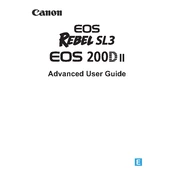
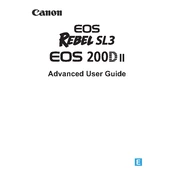
To transfer photos to your smartphone, enable Wi-Fi on the camera, connect to the Canon Camera Connect app on your phone, and follow the prompts to download photos.
Use a blower to remove dust, apply lens cleaning solution to a microfiber cloth, and gently wipe the lens in a circular motion to avoid scratches.
Go to the menu, navigate to the 'Tools' tab, select 'Clear Settings', choose 'Clear all camera settings', and confirm your selection.
Check the battery to ensure it is charged, inspect the battery compartment for dust or debris, and verify that the battery is properly inserted.
Download the latest firmware from Canon's website, copy it to a formatted SD card, insert it into the camera, and follow the update instructions in the menu.
Blurry photos can result from incorrect focus settings, slow shutter speed, or camera shake. Use a faster shutter speed, enable image stabilization, or use a tripod.
Reduce LCD screen usage, lower screen brightness, disable Wi-Fi when not needed, and turn off the camera when not in use to conserve battery life.
The Canon EOS Rebel SL3 supports SD, SDHC, and SDXC memory cards. Use a Class 10 card or higher for optimal performance.
Press the 'Drive' button, select the self-timer option from the choices, and set the desired delay time before taking a photo.
Ensure the lens is set to autofocus (AF), clean the lens contacts, and try changing the focus mode. If issues persist, consider resetting the camera settings.