Canon EOS 60Da Instruction Manual
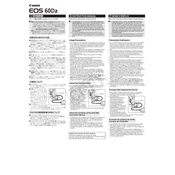
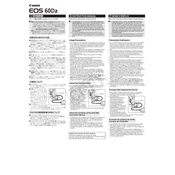
To set up your Canon EOS 60Da for astrophotography, mount the camera on a stable tripod, switch to manual mode, use a wide-angle lens, set a high ISO (1600 or above), and use a long exposure time. Additionally, enable mirror lock-up and use a remote shutter release to minimize vibrations.
If your Canon EOS 60Da is not focusing automatically, ensure the lens is set to AF mode. Check that the focus mode on the camera is not set to manual. Clean the lens contacts and ensure sufficient light for the autofocus system.
To update the firmware on your Canon EOS 60Da, download the latest firmware from the Canon website, copy it to a formatted SD card, insert the card into the camera, and follow the on-screen instructions in the camera's menu to update the firmware.
If your Canon EOS 60Da battery drains quickly, check for background processes like Wi-Fi or image stabilization that might be running. Consider replacing the battery if it's old, and always fully charge the battery before use.
To clean the sensor of your Canon EOS 60Da, use the camera’s built-in sensor cleaning function first. If further cleaning is needed, use a blower to remove dust. For persistent spots, use a sensor cleaning swab with appropriate cleaning solution. Always follow the instructions carefully to avoid damage.
For low light shooting with the Canon EOS 60Da, use a fast lens with a wide aperture (f/1.8 or f/2.8), increase the ISO sensitivity while balancing noise levels, use manual focus, and consider a slower shutter speed with a tripod to prevent camera shake.
To transfer photos from your Canon EOS 60Da to your computer, use a USB cable to connect the camera to your computer, or remove the SD card and use a card reader. You can also use Canon's software for seamless transfer and management of your images.
The Canon EOS 60Da has a maximum shutter speed of 1/8000 second, which allows for capturing fast-moving subjects and shooting in bright conditions with larger apertures.
Blurry images on the Canon EOS 60Da can result from camera shake, incorrect focus, or a slow shutter speed. Use a tripod, ensure proper focus, and adjust the shutter speed to match your shooting conditions. Also, check for smudges on the lens.
To reset your Canon EOS 60Da to factory settings, navigate to the 'Menu' button, go to the settings tab, and select 'Clear all camera settings'. Confirm the reset when prompted. This will restore the camera to its original configuration.