Canon EOS 500D Instruction Manual
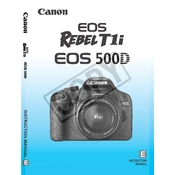
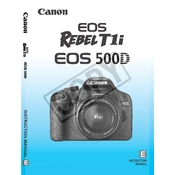
To set your Canon EOS 500D to shoot in RAW format, turn on your camera, press the 'Menu' button, navigate to the 'Quality' setting, and select 'RAW'. Press the 'Set' button to confirm your choice.
If your Canon EOS 500D is not focusing properly, check if the lens is set to AF (Autofocus) mode. Ensure the lens contacts are clean and try cleaning them gently with a microfiber cloth. If the issue persists, reset the camera settings to default.
To update the firmware on your Canon EOS 500D, download the latest firmware from the Canon website to an SD card. Insert the card into your camera, turn it on, go to 'Menu', select 'Firmware Ver.', and follow the on-screen instructions to update.
First, ensure the camera is powered on and the battery is charged. Check if the 'Display' button has been pressed accidentally which might turn off the LCD. If the issue continues, try resetting the camera settings or contact Canon support.
To clean the sensor of your Canon EOS 500D, use the camera's built-in sensor cleaning function. If manual cleaning is needed, use a blower to remove dust. For a more thorough cleaning, consider using a sensor cleaning kit or seek professional cleaning services.
'Err 99' is a general error message. Try removing and reinserting the battery and memory card. Clean the lens contacts and try using a different lens. If the error persists, contact Canon support for further assistance.
To enable Live View mode on your Canon EOS 500D, press the 'Menu' button, navigate to the 'Live View/Movie func. set.' option, set 'Live View shoot' to 'Enable', and then press the 'Set' button. Now, press the 'Live View' button to activate it.
To extend battery life on your Canon EOS 500D, reduce the LCD brightness, turn off image review, and disable the Image Stabilizer when not needed. Also, consider carrying a spare battery for extended shooting sessions.
To transfer photos from your Canon EOS 500D to a computer, connect the camera to the computer using a USB cable or insert the SD card into a card reader. Use photo management software or the computer's file explorer to copy the files to your desired location.
Blurry pictures can result from slow shutter speeds, camera shake, or incorrect focus. Ensure adequate lighting, use a tripod for stability, and select the correct focus mode for your subject. Additionally, check that the lens is clean and free of smudges.