Canon DP-V2420 Instruction Manual
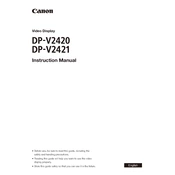
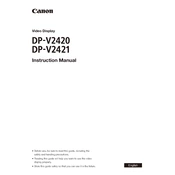
To calibrate the Canon DP-V2420, use the built-in calibration tool accessible via the monitor's menu. Connect a compatible colorimeter to the monitor and follow the on-screen instructions to ensure precise color accuracy.
First, check that the power cable is securely connected and that the outlet is functional. Ensure that the power switch on the monitor is turned on. If the issue persists, try a different power cable or contact Canon support for further assistance.
Download the latest firmware from Canon's official website. Transfer the firmware file to a USB drive, insert the drive into the monitor, and navigate to the firmware update section in the settings menu to initiate the update process.
Yes, the DP-V2420 supports multiple video inputs. Use the input selection menu to switch between connected sources such as HDMI, SDI, or DisplayPort.
Regularly clean the screen with a soft, dry cloth to prevent dust build-up. Ensure proper ventilation around the monitor to prevent overheating. Periodically check for firmware updates to maintain optimal performance.
Access the settings menu and navigate to the display settings. From there, you can adjust the brightness and contrast sliders to achieve your desired display output.
Check the connection cables for any damage and ensure they are securely connected. Verify that the correct input source is selected, and if necessary, reset the monitor settings to the default configuration.
Yes, the DP-V2420 is designed to support High Dynamic Range (HDR) content, providing enhanced color and contrast for a more immersive viewing experience.
Ensure all cables are properly connected and undamaged. Try using different ports or cables if available. Check the monitor settings to confirm the correct input source is selected. Restart the monitor and connected devices if necessary.
The DP-V2420 should be used in a controlled environment with temperatures between 10°C to 35°C and humidity levels below 85% to ensure optimal performance and longevity.