Canon DP-V2411 Instruction Manual
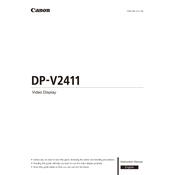
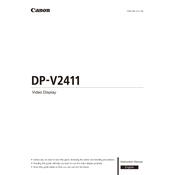
To calibrate the Canon DP-V2411, use the built-in calibration tool accessible via the on-screen menu. Navigate to the 'Calibration' section, follow the prompts, and ensure your environment has controlled lighting.
Check the power cable connections to ensure they are secure. Verify that the outlet is working by testing with another device. If the issue persists, contact Canon support for further assistance.
Download the latest firmware from Canon's official website. Transfer the update to a USB drive, insert it into the display, and follow the on-screen instructions to complete the firmware update.
For HDR content, ensure the display is set to HDR mode by accessing the 'Picture' settings and selecting 'HDR'. Adjust the brightness and contrast according to the content and environment.
Turn off the display and use a soft, lint-free cloth slightly dampened with water. Avoid using chemicals or rough materials that might damage the screen surface.
Check the 'Image Adjust' settings in the menu. Use the 'Position' controls to center the image manually, or use the 'Auto Adjust' feature if available.
The Canon DP-V2411 supports HDMI, DisplayPort, and 3G/6G/12G-SDI inputs for versatile connectivity options.
Ensure that the correct color profile is selected in the display settings. Check the cables for any damage or loose connections and recalibrate the display if needed.
Regularly clean the screen and vents to prevent dust buildup. Keep the firmware updated and check the connections periodically for signs of wear or damage.
Access the 'Settings' menu, select 'Reset', and confirm the action to restore factory settings. Note that this will erase all custom settings and profiles.