Canon DP-V2410 v2 Instruction Manual
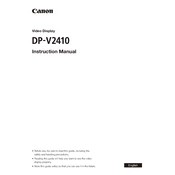
Instruction Manual
Video Display
Beforeuse,besuretoreadthisguide,includingthe safetyandhandlingprecautions.
Readingthisguidewillhelpyoulearntousethevideo displayproperly.
Storethisguidesafelysothatyoucanuseitinthefuture. English
2 Table of Content
Table of Content
Introduction .................................................................................................................................. 4 Aboutthismanual.................................................................................................................................... 4
Trademarks.............................................................................................................................................. 4
SuppliedAccessories............................................................................................................................... 4
Safety Precautions ....................................................................................................................... 5
Handling Precautions ................................................................................................................... 6
Features ........................................................................................................................................ 8
Nomenclature ............................................................................................................................... 9
Installation/Connection .............................................................................................................. 11 HowtoCarrytheMainUnit.................................................................................................................... 11
Procedurestoattachtheprotectionpanel.............................................................................................. 11
Procedurestoattach/detachstands....................................................................................................... 12
PreventingfromTipping......................................................................................................................... 13
MountingtheMainUnitonaStandorWall............................................................................................. 14
ConnectingtheMainUnittoInputDevices............................................................................................. 15
Turning on the Power ................................................................................................................. 17 TurningonthePoweroftheMainUnit.................................................................................................... 17
Operating the Video Display ....................................................................................................... 18 Operatingthejogdial............................................................................................................................. 18
BasicoperationstousetheOSDmenu.................................................................................................. 18
AdjustingImageQualityWhileViewingtheEntireImage......................................................................... 20
TemporarilySavingParameters(AnchorPointSetting)............................................................................ 21
Enlargingthedisplay(Zoomfunction)..................................................................................................... 21
ChangingImageQualityAutomaticallyAccordingtoInputSignal............................................................ 22
Adjustimagequalityonleft/rightsideofscreen(imagecomparisonmode)............................................. 23
CalibrationwithoutaPC......................................................................................................................... 23
Export/Import......................................................................................................................................... 25
SetDate/Time........................................................................................................................................ 27
InputtingCharacters............................................................................................................................... 28
UsingtheFunction(F)Buttons............................................................................................................... 28
UsingtheChannel(CH)Button............................................................................................................... 30
CheckingSignalInformationandStatusoftheMainUnit........................................................................ 31
Operatingthevideodisplayusinganexternaldevice[LANterminal]....................................................... 32
Operatingthevideodisplayusinganexternaldevice[USBterminal:Wi-Ficonnection]........................... 33
Useawebbrowsertoremotelyoperatethevideodisplay...................................................................... 35
OSD Menu .................................................................................................................................. 38 OSDMenuIndex.................................................................................................................................... 38
Adjustment............................................................................................................................................. 45
3Table of Content
ChannelSettings.................................................................................................................................... 60
DisplaySettings...................................................................................................................................... 66
AudioSettings........................................................................................................................................ 70
MarkerSettings...................................................................................................................................... 71
FunctionSettings................................................................................................................................... 76
PictureFunctionSettings........................................................................................................................ 89
Network/IMDSettings............................................................................................................................ 93
SystemSettings..................................................................................................................................... 95
SignalInformation................................................................................................................................. 101
SystemInformation.............................................................................................................................. 101
Main specifications/Performance ............................................................................................. 102 Dimensions.......................................................................................................................................... 104
Appendix .................................................................................................................................. 105 SupportedSignalFormat..................................................................................................................... 105
Image/FrameDisplay............................................................................................................................ 119
Error Messages ........................................................................................................................ 122
Troubleshooting ........................................................................................................................ 125
Software Used in This Product ................................................................................................. 127
Index ......................................................................................................................................... 132
4 Introduction
Introduction ThankyouforpurchasingtheVideoDisplayDP-V2410. TheOnScreenDisplay(thereafterreferredtoOSD)defaultlanguagesettingisEnglish.TochangetheOSDmenu languagesetting,pleaserefertop.95.
About this manual
Someoftheillustrationusedinthemanualhavebeensimplifiedforclarity.
Conventions used in this manual
:Indicatesareferencepage. Note:Indicatesanote. Reference:Indicatesreferenceinformation. CAUTION:Indicatesanitemyoumustobserve.
Trademarks
HDMI,HDMIlogo,andHigh-DefinitionMultimediaInterfacearetrademarksorregisteredtrademarksofHDMI LicensingAdministrator,Inc.intheU.S.andothercountries.
VESAisaregisteredtrademarkortrademarkofVideoElectronicsStandardsAssociationintheU.S.andother countries.
Wi-Fi,WPA,andWPA2areregisteredtrademarksoftheWi-FiAlliance.
AppleandSafariaretrademarksofAppleInc.registeredintheUnitedStatesandothercountries.
GoogleandGoogleChromearetrademarksorregisteredtrademarksofGoogleLLC.
Otherproductandcompanynameshereinaretrademarksorregisteredtrademarksoftheirrespectiveowners.
Supplied Accessories
Thefollowingitemsaresuppliedwiththisproduct.Pleasecheckbeforeusing.
ACPowerCordHT-21 DP-V2410InstructionManual (thisdocument)
5Safety Precautions
Safety Precautions For the customers in the U.S.A. ThisequipmenthasbeentestedandfoundtocomplywiththelimitsforaClassAdigitaldevice,pursuanttoPart15of theFCCRules. Theselimitsaredesignedtoprovidereasonableprotectionagainstharmfulinterferencewhentheequipmentis operatedinacommercialenvironment.Thisequipmentgenerates,uses,andcanradiateradiofrequencyenergy and,ifnotinstalledandusedinaccordancewiththeinstructionmanual,maycauseharmfulinterferencetoradio communications.Operationofthisequipmentinaresidentialareaislikelytocauseharmfulinterferenceinwhichcase theuserwillberequiredtocorrecttheinterferenceathisownexpense.
Donotmakeanychangesormodificationstotheequipmentunlessotherwisespecifiedinthemanual.Ifsuchchanges ormodificationsshouldbemade,youcouldberequiredtostopoperationoftheequipment. UseofshieldedcableisrequiredtocomplywithclassAlimitsinSubpartBofPart15ofFCCRules.
ThisdevicecomplieswithPart15oftheFCCRules.Operationissubjecttothefollowingtwoconditions:(1)Thisdevice maynotcauseharmfulinterference,and(2)thisdevicemustacceptanyinterferencereceived,includinginterference thatmaycauseundesiredoperation.
CanonU.S.AInc. OneCanonPark,Melville,NY11747,U.S.A. TelNo.(631)330-5000
For the customers in Canada CANICES-3(A)/NMB-3(A)
For the customers in Europe Warning; ThisisaclassAproduct.Inadomesticenvironmentthisproductmaycauseradiointerferenceinwhichcasetheuser mayberequiredtotakeadequatemeasures.
CANONINC. 30-2,Shimomaruko3-chome,Ohta-ku,Tokyo146-8501,Japan
CANONEUROPAN.V. Bovenkerkerweg59,1185XBAmstelveen,TheNetherlands
OnlyforEuropeanUnionandEEA(Norway,IcelandandLiechtenstein) Thissymbolindicatesthatthisproductisnottobedisposedofwithyourhouseholdwaste, accordingtotheWEEEDirective(2012/19/EU)andnationallegislation.Thisproductshould behandedovertoadesignatedcollectionpoint,e.g.,onanauthorizedone-for-onebasis whenyoubuyanewsimilarproductortoanauthorizedcollectionsiteforrecyclingwaste electricalandelectronicequipment(EEE).Improperhandlingofthistypeofwastecouldhave apossiblenegativeimpactontheenvironmentandhumanhealthduetopotentiallyhazardous substancesthataregenerallyassociatedwithEEE.Atthesametime,yourcooperationinthe correctdisposalofthisproductwillcontributetotheeffectiveusageofnaturalresources.For moreinformationaboutwhereyoucandropoffyourwasteequipmentforrecycling,please contactyourlocalcityoffice,wasteauthority,approvedWEEEschemeoryourhouseholdwaste disposalservice.FormoreinformationregardingreturnandrecyclingofWEEEproducts,please visit www.canon-europe.com/weee.
6 Handling Precautions
Handling Precautions Places to avoid using the video display
Donotusethevideodisplayinthefollowingplacesorconditions. Placeswithexcessivedustorhumidity
Placesthatwillexposethevideodisplaytodirectsunlight,smoke(suchasfromakeroseneheaterorothersuch source)orsteam
Nearheatsources,humidifiersorflammablegas
Nearawindowduringrainorsnow
Nearwaterorotherplacesthatcouldcausemoisturetoformonthevideodisplay
Screen Handling
Thescreenmaybedamagedifitisleftfacingstrongsourceoflight.Pleasetakeprecautionswhenplacingitnear awindow.
Donotpressfirmlyonthescreen,scratchitorplaceanobjectonthescreen.Itcancausenon-uniformityor damagetothepanel.
Thescreenandcabinetmaybecomewarmduringuse.Notethisdoesnotconstituteamalfunction.
About Backlight
Thebacklighthasalimitedservicelifesoitsbrightnessmaydegradeandcolormaychangeduetoaging.
About Temporary Screen burn-in
Ifastationaryimageisdisplayedforaprolongedperiod,screenburn-inmayoccurwhereyouseeremnantsofwhat wasdisplayed.ThisisacharacteristicofLCDandisnotafailure.However,thisisonlytemporaryandwilldisappear whenplayingvideo.
About the LCD screen
Thescreenisproducedusingextremelyhigh-precisionmanufacturingtechniques,withmorethan99.99%ofthepixels operatingtospecification.Lessthan0.01%ofthepixelsmayoccasionallymisfireorappearasblack,red,blueor greendots.Inaddition,thistendencymayincreasethroughlongtermuseduetocharacteristicoftheLCDpanel. Thesedonotconstituteamalfunction.
Condensation
Ifthisequipmentisbroughtintoawarmroomwhileitiscoldoriftheroomisheatedsuddenly,condensationmayform onthesurfaceorinsidetheequipment.Notethattheequipmentmaybedamagedifitisusedundersuchcondition. Ifcondensationhasformedonthesurfaceorinsidetheequipment,donotusethevideodisplayasitmayget damaged.Turnthepoweroffandwaituntilthecondensationhasevaporatedbeforeusingthevideodisplay.
7Handling Precautions
Cleaning
Beforecleaning,besuretounplugtheACpowersupplyandDCpowerplugfromthewalloutlet.
Thescreenhasaspecialsurfacetreatment,avoidtouchingitdirectlywithyourhand.Inaddition,neveraffix adhesiveobjectssuchasseals.
Neverusealcoholorbenzene,thinner,acidiccleaningsolution,alkalinecleaningsolution,abrasiveorchemical wipesbecausethesewilldamagethescreen.
Ifthescreenisdirty,wipegentlywithsoftdryclothsuchascleaningclothoreyeglassescleaningcloth.Wipingthe screentoohardmaycauseunevennessonthescreenordamagetheLCDpanel.Thescreenmaybescratchedif wipedtoohardwithacleaningclothwithforeignparticlesattached.
Whenthescreenisextremelydirty,wipewithsoftclothsuchascleaningclothoreyeglassescleaningcloth moistenedwithwater-dilutedneutraldetergent.
Useablowertoremovedustfromthesurfaceofthescreen.
Wipedirtoncabinetwithasoftcloth.Ifthescreenisverydirty,useamoistenedclothwithwaterormilddetergent dilutedwithwater.Donotusealcohol,benzene,paintthinner,orpesticidesastheymaydamagethesurfacefinish orerasecharactersonthecabinet.
Disposing
Donotdisposetogetherwithnormalwaste.Donotincludethevideodisplayinwastethatwillbetakentolandfill.
Observetherulesandregulationsofyourlocalauthoritieswhendisposing.
8 Features
Features VideoDisplayDP-V2410isareferencedisplaysuitableforvideoproductionforbothdigitalcinemaandbroadcasting. ThevideodisplayprovideshighimagequalitymadepossiblebyCanon'simage-makingtechnologyaswellasbuilt-in performanceandfunctionssuitableforshootingvideo.
Image quality and functions for shooting video
Equippedwithapanelwith4096x2160resolutionandbacklightsystem.
Highbrightnessisavailablewhenusedinabrightplace.
Supportshighcontrastvalueof2000:1orhigher.
Highuniformityisprovidedbyminimizinganyvariationduetotemperaturechangesandaging.
SupportswideDCI-P3colorgamut.
Equippedwithfunctionstoimproveimagequalityperformance.
-Supports"BoostContrast"toincreasethebrightnesswhenusedinabrightenvironment. -DisplaysITU-RBT.2020colorgamutattheoptimumlevelandsupports"ConstantLuminance". EquippedwithHighDynamicRange(HDR)displayfunction.
SupportsACESproxy.
Equippedwithfunctionstoassistshootingandvideochecking,includingWaveFormMonitor,VectorScope, ScreenCapture,Zoom,andFalseColor.
SupportsgammaequivalenttoCRTstandardizedbyITU-RBT.1886.
Acolorgradingcontroller(Element-TkmadebyTangentWaveLtd),externalsensor,USBmemory,orwirelessLAN terminal(Wi-Fiadapter)canbeconnectedtotheUSBport.
DisplayControllerCL-01(includedwithDP-V3010),externalcontroldevices,Canondisplays,etccanbe connectedtotheLANterminal
Supports"SquareDivision"and"2SampleInterleave"videosignaltransportmethods.
Includesamulti-displayfunction(4or2screens)
EquippedwithaHDMIinputterminal.
Link with digital cinema cameras
Supports4KRAW.Establishes4KRAWworkflowonACES2065-1.
CINEMAEOSSYSTEMlink
ARRI/PanasonicCameraSystemlink
Portability
Small,light-weightbodywitha24-inchpanelandweightoflessthan12kg
Highdurabilityachievedbyametaloutercovering
Thehandleonthemainunitisconvenientforinstallationandtransporting.Thehandleandadjustabletwoposition standprovidesflexibleinstallationandhighportability.
SupportsDCpowersupplyinput.
9Nomenclature
Nomenclature Front face of the main unit
2
1 1
3 4 5 6 7 8
9
1 Stand Therearetwomountingpositions. 12
2 Headphoneterminal Connectionforheadphoneset. 70
3 USBport Connectionforanexternalsensorforcalibration( 23),USBmemory,HUB,color gradingcontroller(Element-TkmadebyTangentWaveLtd),orwirelessLANadapter (Wi-Fiadapter, 33).
4 CH1to3buttons Changeschannel. 30
5 CDLbutton SwitchesbetweennormalandCDLmode.
6 F1toF8buttons Executethedefinedfunction.YoucanassigndifferentfunctionsonFbuttonsinthe normalandCDLmodesrespectively.
28
7 MENUbutton Opens/closestheOSDmenu,ormovesuponelevelinamenu. 18
Jogdial MovestheselectionframewithintheOSDmenu,changesthesettings(up/down,left/ right,rotation)anddetermines(press)theselection.
18
RESETbutton Resetstheitemstobeadjustedusingthesliderandenteredcharacters. 18
8 (Power)button TurnspowerOn/Off. 17
9 Powerindicator Displaysthestatusofthemainunit.Thebrightnessofthepowerindicatorcanbeset from"Off"or"1(dark)to5(brightest)"( 96).Evenwhenthepowerindicatoris"Off",it willflashduringfirmwareupgrade,orwhenanerrorisdetected. Off:whenACorDCpowersupplyisnotconnected Greenlit:whenanACorDCpowersupplyisconnectedandthepowerofthevideo
displayison Greenflash:duringcalibrationorfirmwareupgrade Amberlit:duringstandby(anACorDCpowersupplyisconnectedandthepowerofthe
videodisplayisoff) Amberflash:whenerrorisdetected
10 Nomenclature
Back face of the main unit
Aq
Aa
As
Ad
AfAg Ah
Aq Carryinghandle Usedtoinstall,connect,orcarrytheunit. 11
Aa HDMIinputterminal UsedtoinputHDMIsignals. 16
As LAN(10/100BASE) terminal
ConnectionforDisplayControllerCL-01(includedwithDP-V3010),externalcontrol devices,Canondisplays,etc.
Ad 3G/HD-SDIoutput terminal
Passthroughoutputcorrespondingto3G/HD-SDIinputterminal.
Af 3G/HD-SDIinput terminal
UsedtoinputSDIsignals. 15
Ag DCpowerinput terminal
ConnectionforDCpowersupply. 17
Ah ACpowerinput terminal
ConnectionfortheprovidedACpowersupplycord. 17
CAUTION
WhenconnectinganexternalsensorforcalibrationtotheUSBport,cablelengthmustnotexceed3m.Otherwise, communicationerrormayoccurandcorrectcalibrationmaynotbepossible.
DonotusetheHUBwhenconnectingawirelessLANadapter(Wi-Fiadapter)toaUSBterminal.Thevideodisplaymaynot work.
Forsafety,donotconnectanyconnectorthatmayhaveexcessivevoltagetotheterminalofthevideodisplaywhen connectingperipheraldevices.
PassthroughSD-SDIsignalsarenotoutputcorrectly.
Note
BothFAT16andFAT32USBmemorydevicesaresupported.
ProperoperationcannotbeguaranteedforallUSBmemories.
Itmaytake10secondsormorefortheUSBmemorytoberecognized.IfthefunctiontosavedataonaUSBmemoryis executedduringrecognition,themessage"DetectingUSBmemory"isdisplayed.
11Installation/Connection
Installation/Connection How to Carry the Main Unit
Whenliftingthevideodisplay,besuretoholdthecarryinghandleontheback.
CAUTION
Whencarryingthevideodisplay,handleitcarefullynottotouchordamagethescreen.
Procedures to attach the protection panel
Youcanattachtheprotectionpaneltoprotectthescreenwhencarryingthevideodisplayorwhenusingitoutdoors.
1. Unscrew the four screws on the front face. Usea1.5mmhexagonalkey. Donotlosetheremovedscrews.Donotusethesescrewsforotherpurposes.
2. Place the protection panel by aligning its corners with the screw holes. Takecarewhenattachingthepanelinordertoavoiddamagingit.
4M3 7mmdeep(Max.)
CAUTION
Avoidtouchingthescreenduringthisstepasitmaydamageit.
12 Installation/Connection
Procedures to attach/detach stands
Thestandcanbeattachedintwodifferentpositions.Thissectiondescribestheproceduretoattach/detachthestand, tochangethestandposition.Italsodescribestheprocedureforinstallingthevideodisplayonarackorawall.
CAUTION
Useaflat,clearsurfacewhenattaching/detachingthestand.
Thedisplaycantipoverifthestandhasnotbeenattached.
Avoidtouchingthescreenduringthisstepasitmaydamageit.
Detaching
1. Place the display with the screen facing down on a soft cloth or cushioning material that is larger than the display.
2. Remove four fixing screws. Donotlosetheremovedscrews.Donotusethesescrewsforotherpurposes.
Attaching
1. Place the display with the screen facing down on a soft cloth or cushioning material that is larger than the display.
2. Align the position of the stand and screw hole on the video display. Alighttheconvexpartofthestandandconcavepartofthevideodisplay.
3. Fix the left and right stands using two fixing screws respectively.
Rear
Screenside
Insidestandmountingpart
Stand
Standmounting screwhole
Mounting screw
Outsidestandmountingpart
Concavepart
Convexpart
Note
Itisrecommendedtomountbothstandsineithertheoutsideorinsidepositions.
13Installation/Connection
Preventing from Tipping
Fixingthevideodisplayusingscrewholesonthestandscanreducetheriskofthemainunittippingoverorfalling.
1. Use screws that fit the screw holes. Thescrewholesizeisshownbelow.
Screwhole 4 4.5
CAUTION
Whensecuringthemainunittoatableordesk,pleaseensureatableordeskisstrongenoughtocarrytheweightofthe mainunit.
Itisrecommendedtoobtainassistancefromanotherpersonwhenperformingthisstep.
Avoidtouchingthescreenduringthisstepasitmaydamageit.
14 Installation/Connection
Mounting the Main Unit on a Stand or Wall
Thismainunitcanbefittedtoastand*ortoawallmountbracket*.Removethestandsbeforehand( 12). ScrewscompatiblewiththismainunitareM4x7mm(VESAStandard100x100mm). *Commerciallyavailable.
CAUTION
Forsafety,makesuretoperformthisstepwithatleasttwopeople.
Whenmountingthemainunitonawall,makesurethewallhassufficientstrength.Ifnecessary,applyreinforcement.Also, makesuretochecktheloadcapacityofthestandorwallmountbracket.
Whenthevideodisplayisplacedonarackordisplaystandandventilationarounditisblockedbyequipmentplaced aboveorbeloworinasurroundingarea,theoperatingtemperaturemayincrease,causingafailureoroverheating.Inorder tomaintaintheoperatingtemperatureconditionofthevideodisplay(0Cto40C),makeaspaceofatleast1U(4.4cm) aboveandbelowandatleast4cmspacefromitsback.Makeasufficientspacefromperipheralequipment,securevents, orinstallaventilationfan.
Wheninstallingthevideodisplayonawall,makesufficientspacefromthewallsothatcablesarenotsqueezedortwisted.
Whenmountingacommerciallyavailablestandorwallmountbracket,besurethattheydonotcontactthecarrying handle.
Avoidtouchingthescreenduringthisstepasitmaydamageit.
Makesurethatthemainunitdoesnotfallduringinstallation/removal.
1. Attach a commercially available stand or wall mount bracket using four screw holes on the back or side face of the main unit ( 104). Thescrewholesizeisshownbelow.
Rear 4M4 7mmdeep(Max.)
2M4 8mmdeep(Max.)
Sameontheotherside
Side
15Installation/Connection
Connecting the Main Unit to Input Devices
Thevideodisplayhas3G/HD-SDIandHDMIinputterminalstoconnectinputdevices.
CAUTION
Checkthatthepowerofthevideodisplayandinputdevicesisswitchedoffbeforeconnecting.
SDI input signals
Refertothe3G/HD-SDIinputterminalsdiagramwhenconnectingtothedesiredinputsignal.(A,B,C,D)
Actualscreendisplaylocation
A B C D
C
B
D
A
Displayareaicon
SDI(IN)terminal
Inputsignal Inputterminal
QuadLink (SquareDivision)
3G/HD-SDI Topleft,Mappingsignal InputA
Singleinputsystem
Topright,Mappingsignal InputB
Bottomleft,Mappingsignal InputC
Bottomright,Mappingsignal InputD
QuadLink* (2SampleInterleave)
3G-SDI Link1 InputA
Link2 InputB
Link3 InputC
Link4 InputD
DualLink* 3G-SDI Link1 InputA
Twoinputsystems Link2 InputB
Link1 InputC
Link2 InputD
SingleLink 3G/HD/SD-SDI
InputA/InputB/ InputC/InputD
Fourinputsystems
*Thesignalsareautomaticallyswitchedwhen"LinkOrder"issetto"Automatic".
16 Installation/Connection
Reference
Theconnectionistestedusing4VS03A-5CBNCcables(multi)manufacturedbyCanareElectricCo.
When3G-SDIRAWsignalfrequencyexceeds30.00P,itbecomesadualconnection.
Eachinputterminaliscompatiblewiththroughoutput.WhensignalsareinputfromInputA,connectthecabletotheSDI (OUT)terminalofInputA.
HDMI input signal
HDMIinputterminal
CAUTION
UseaHDMIcablewiththeHighSpeedlogothatcomplieswiththeHDMIstandard.Whenanon-compliantHDMIstandard cableisused,thevideodisplaymaynotworknormally,forexampleavideobecomeschoppyornothingisdisplayed.
17Turning on the Power
Turning on the Power Thissectiondescribeshowtoturnonthepowerofthemainunit.
Turning on the Power of the Main Unit
1. Plug the provided AC power cord HT-21 to the AC power supply input terminal at the rear. Thevideodisplaygoesintostandbyandthepowerindicatorlightsupinamber.
When using a DC power supply
DCpowersupplyinputterminalspecificationsareshownbelow.Whenconnectednormally,thevideodisplaygoes intostandbyandthepowerindicatorlightsupinamber. CheckthespecificationsoftheDCpowersupplyinputterminalanduseapowersupplythatiscompatiblewiththevideodisplay.Usinga
powersupplywithincompatiblevoltageandpolaritymaycausefireorelectricshock.
Pin No. Signal
1 -(GND)
2 +(24Vto28V,allowablecurrent10Amin.)
3 N.C.
2. Press the power supply button at the front. Thepowerindicatorlightsgreen.
CAUTION
WhenusingtheprovidedpowerplugadapterPU-01,besuretoconnectthegroundterminaltotheground.
Usea2morshorterDCcordthatcanbearanelectriccurrentofatleast10A.Whenacablelongerthan2misused,the videodisplaymaynotworknormallyforexampleavideobecomeschoppyandnothingisdisplayed.
DonotconnectcablesforaudiodevicesorsoundcablestotheDCpowersupplyinputterminal,asitmaycausedamage tothedisplayunit.
Note
Warming-upisnecessarytostabilizethebrightnessofthevideodisplay.Waitatleast10minutesafterturningonthepower beforeusing.
WhenanACpowersupplyisconnectedduringtheuseofaDCpowersupply,thepowersourceisswitchedtotheAC powersupply.Whenthishappens,thepoweristurnedofftemporarilyandthenturnedonagain.
RefertotheCanonwebsitefordetailedinformationaboutDCpowersuppliesforwhichoperationhasbeenconfirmed.
18 Operating the Video Display
Operating the Video Display Usingbuttonsandjogdialonthevideodisplay,youcanadjustimagequalityandconfiguresettingsforinputsignals.In addition,youcanassignthefrequentlyusedfunctionstotheCHandFbuttons.
Operating the jog dial
Theprocedurestooperatethejogdialaredescribedbelow.
MENUbutton Opens/closestheOSD menu,ormovesupone levelinamenu.
RESETbutton Resetstheitemstobeadjustedusingthesliderand enteredcharacters.
Jogdial Up,down,left,right/rotation:Usedtomovetoadifferentitemand
changesettings. Press:Confirmssettingsormovestheselectionframeup/down1level.
Basic operations to use the OSD menu
ThissectiondescribesbasicoperationstousetheOSDmenu.
1. Press the MENU button to open the OSD menu.
MainMenu
TopScreen
SubMenu SettingOptions
19Operating the Video Display
2. Select an item using the jog dial and press it to determine the selection. Theselectionframemovestosubmenu.
3. Select an item using the jog dial and press it to determine the selection. Theselectionframemovestosettingoptions.
4. Select the setting using the jog dial. Settingschangeaccordingtotheoperationofthejogdial.
5. Press the jog dial to determine the selection. Theselectionframereturnstosubmenu.
6. Exit menu. WhenyoupresstheMENUbutton,theselectionframemovesuponemenulevel.Movetheselectionframeallthe waytothemainmenuonthetopscreenandthenpresstheMENUbuttontoexitthemenu.
Note
Thefollowingfunctionscanbereturnedtotheirfactorydefaultsettingsortheiranchorpoint( 21)bypressingtheRESET button,afteradjustingtheimagequality.
- "Contrast","Brightness","Chroma","Sharpness","Power","Saturation","Offset","Slope" In"User1-7"modewhereyouareperformingcalibration,thesettingreturnstothevalueaftercalibrationinsteadofthe factorydefault.
Toadjustimagequality,warming-upisnecessarytostabilizethebrightnessofthevideodisplay.Waitatleast10minutes afterturningonthepowerbeforeusing.
TheOSDmenuandsliderwilldisappearautomaticallyifnooperationisperformedforapproximately1minute.TheF buttonwilldisappearautomaticallyifnooperationisperformedforapproximately10seconds.
Thesettingsthatcannotbeset,aregrayedout.
20 Operating the Video Display
Adjusting Image Quality While Viewing the Entire Image
YoucanadjusttheOSDmenutodisplayasaslideratthebottomofthescreen.Thisallowsfortheimagequalitytobe adjustedwhilstitisdisplayedonthescreen.
1. Press the jog dial when the selection frame is on setting options. Asliderappearsatthebottomofthescreen.
2. Make adjustments using the jog dial with using the slider as guide.
3. When adjustments are completed, press the jog dial. ThescreenreturnstotheoriginalOSDmenu.
Adjusting "Gain R/G/B, Bias R/G/B" under "Color Temperature"
YoucanadjustRGBallatonceorindividuallywhenthesliderforadjusting"GainR/G/B"and"BiasR/G/B"are displayed.
1. Switch the guide in the upper right area of the slider screen using the jog dial ( ). Theindicationchangesto"RGB","R","G",and"B".
2. When adjustments are completed, press the jog dial. ThescreenreturnstotheoriginalOSDmenu.
Adjusting "x, y" under "Color Temperature"
Youcanadjust"x,y"in"ColorTemperature"onthecolormap.
1. Adjust "x" with the and "y" with . Theadjustedvalueisindicatedbythe" "markonthecolormap.
2. When adjustments are completed, press the jog dial. ThescreenreturnstotheoriginalOSDmenu.
Defaultvalue
Lastusedvalue
Currentvalue
Currentvalue
21Operating the Video Display
Temporarily Saving Parameters (Anchor Point Setting)
Youcantemporarilysaveparametersfor"Contrast","Brightness","Chroma","Sharpness",and"HDRRange"and recoverthevalues.See 52forsettinganchorpointsduringCDLadjustment.
1. Press the MENU button to open the OSD menu.
2. Select "Adjustment" using the jog dial and press the dial to determine the selection. Theselectionframemovestosubmenu.
3. Select "Anchor Adjustment" using the jog dial and press the dial to determine the selection. Whentheconfirmationscreenappears,select"OK".Theparameterissavedandsetsanchorpoint.
4. Adjust the image quality again and press the RESET button on the video display. PresstheRESETbuttontoreturntoeachsavedanchorpoint.
CurrentvalueLastusedvalue
Anchorpoint
Note
Executing"Reset"under"Adjustment"or"ResetAllSettings"under"SystemSettings"resetssavedanchorpointsandthe settingsreturntotheirfactorydefaultvalues.
Whencalibrationisperformedin"User1-7"under"PictureMode",thevaluesaresavedasanchorpoints.
Enlarging the display (Zoom function) ( 68)
Thezoomdisplaypositioncanbeadjusted,andthezoommagnification(2x,4x,8x)canbeselected.
1. Press the MENU button to open the OSD menu.
2. Select "Display Settings" "Zoom" using the jog dial.
3. Select "Zoom Preset" using the jog dial. Selectapresetzoomdisplay.
4. Select "Position" using the jog dial. Thezoomadjustmentscreenisdisplayed. -Tomovethedisplayposition:Movethejogdial( orrotation). -Toreturntothecenter:PresstheRESETbutton.
5. When adjustments are completed, press the jog dial. ThescreenreturnstotheoriginalOSDmenu.
Zoom 2 [x4]
22 Operating the Video Display
Note
WhenmagnifyingtheimageandtheOSDmenuisnotbeingdisplayed,
- youcansetthemagnificationratiobypressingthejogdial.
- Youcanmovethedisplaylocationbymovingthejogdial( ).
- YoucansetthefollowingfunctionsusingtheCHbutton: CH1:Selectzoomtype;CH2:Switchbetweenzoompresets(Zoom1/Zoom2/Zoom3);CH3:Zoomoff
Changing Image Quality Automatically According to Input Signal
Onthisvideodisplay,youcanautomaticallychangetheimagequalityaccordingtovideoresolutionormetadata.
Changing "Picture Mode" automatically ( 62)
1. Press the MENU button to open the OSD menu.
2. Select "Channel Settings" "Select Channel" using the jog dial. Selectthechannel.
3. Select the "Channel Settings" "Picture Mode" "Type" using the jog dial. SelecttheType.
Changingbyindividualvideoresolution(4K/2K) Select"4K/2K".
Changingaccordingtovideoresolution(4K/2K)ormetadata(SDI) Select"Automatic".
4. Select the Picture Mode using the jog dial.
Changing the image quality setting according to video metadata (HDMI) ( 56)
1. Press the MENU button to open the OSD menu.
2. Select "Adjustment" "Picture Mode" using the jog dial. Select"User1"to"User7".
3. Select the "Channel Settings" "Picture Mode" "Type" using the jog dial. Selectotherthan"L/R".
4. Select "Adjustment" "Detail Settings" "HDMI Link" "Automatic Adjustment" using the jog dial. Select"On".
See"HDMILink"( 56)fortheconfigurablesettings.
Note
Whenautomaticchangingofimagequalityaccordingtovideoresolution(4K/2K)orSDImetadata isset,informationshowingwhichresolution(4K/2K,etc.)isselectedwillbedisplayedatthetop rightofthemenuscreen.
23Operating the Video Display
Adjust image quality on left/right side of screen (image comparison mode)
Youcandividethescreenintwoandadjusttheimagequalityontheleftandrightsidesofthescreenindividually.
1. Press the MENU button to open the OSD menu.
2. Select "Channel Settings" "Picture Mode" "Type" using the jog dial. Afterselecting"L/R",pressthejogdialtodeterminetheselection.
3. Select the screen to adjust image quality. WhentheOSDmenuisopen:
- Inthe"Adjustment"mainmenu,pressthejogdials button.
- Inthe"Adjustment"mainorsubmenu,presstheCH1button. WhentheOSDmenuisnotbeingdisplayed:Movethejogdial( ).
Eachtimethetargetscreenisswitched,theset"PictureMode"isdisplayedatthetop.
4. Adjust the image quality on the selected screen.
Note
WheninImageComparisonmode,aniconshowingwhichscreen(L/R)isselectedforimagequality adjustmentwillbedisplayedattherighttopofthe"Adjustment"menuscreen.
Thefunctionsthatcannotbeusedwhentherightscreenisselectedareasfollows.
- SubMenuitemsfor"Adjustment":"Contrast","BacklightControl","BoostContrast","HDR/SDRView","Calibration" Whentwoscreensaredisplayed,youcanadjusttheimagequalityoneachscreenindividuallyandcomparethem.
- Whentwoscreensaredisplayingthesameimage("SingleInputDualView" 63)
- Whentwoscreensaredisplayingdifferentimages("MultiView(Dual)" 60)
- TheHDR(HighDynamicRange)andSDR(StandardDynamicRange)displayscanbetestedsidebyside.("HDR/SDR View" 54)
Calibration without a PC ( 55)
When"User1-7"under"PictureMode"isselected,youcanperformcalibrationusinganexternalsensor,withoutusing thecomputer. ThesupportedexternalsensorsareKonikaMinoltaDisplayColorAnalyzersCA-310andCA-210.Besuretoalsoread theinstructionmanualoftheCA-310andCA-210. ThevideodisplaycanperformmeasurementorcalibrationofthedisplayusingtheDP-VColorAdjustmentsoftware. RefertotheCanonwebsitefortheDP-VColorAdjustment.
1. Connect the display color analyzer to the USB port of the main unit.
2. Open the OSD menu and select "Adjustment" "Detail Settings" "Calibration". Seteachtargetvalue.
24 Operating the Video Display
3. Press the jog dial and select "Start". Pleasefollowtheinformationindicatedonthescreen.
4. Initialize the sensor. SetthemodedialoftheUniversalMeasuringProbeto"0-CAL". Pressthejogdialofthevideodisplay,select"OK",andexecuteinitialization.
5. Place the universal measuring probe pointing at the center of the video display. Setthemodedialoftheuniversalmeasuringprobeto"MEAS"andplacetheprobeasshownbelowaccordingto thedisplayedcontent.Pressthejogdialofthevideodisplay,select"OK",andexecutecalibration.
KonicaMinoltaUniversalMeasuringProbe CA-310support:CA-PU32,CA-PU35 CA-210support:CA-PU12,CA-PU15
KonicaMinolta DisplayColorAnalyzerCA-310,CA-210
MainUnit
6. Finish calibration. Whenthemessage"Calibrationiscompleted."isdisplayed,pressthejogdialandselect"OK".
Ifthemessage"Calibrationerror."isdisplayed. Calibrationhasbeenterminatedduetoanerror.Themainunitreturnstothestatebeforecalibration.( 122)
Tocancelcalibration Pressthejogdialduringcalibrationandselect"Cancel".Themainunitreturnstothestatebeforecalibration.
Note
DuetothecharacteristicofLCDpanelandindividualdifferenceofCA-310andCA-210,thecalibrationresultsmaydiffer.
Performmatrixcalibrationofthedisplaycoloranalyzerpriortocalibration.Ifcalibrationisperformedwithoutperforming matrixcalibration,anerrormayoccur.RefertotheCA-310andCA-210instructionmanualforthedetailoperation.
Warming-upisnecessarytostabilizethebrightnessofthevideodisplay.Waitatleast10minutesafterturningonthepower beforecalibration.
Performcalibrationinadarkroomsothatnoexternallightentersthesensor.Ifexternallightentersthesensor,low brightnesscharacteristicscannotbecalibratedcorrectly.
25Operating the Video Display
Export/Import
Youcanexport/importLUTandCDLparametersaswellasmainmenusettings.InsertaUSBmemorystickintothe USBportofthemainunit.
LUT Import ( 53)
1. Press the MENU button to open the OSD menu.
2. Select "Adjustment" "Detail Settings" "LUT Import" using the jog dial.
3. Select the file using the jog dial. Inthe"Filename"field,searchanddisplayafilewithextension".clut"intherootfolder.
4. Select the LUT type using the jog dial. SelecttheLUTtypebyusing"UserLUT","GammaLUT"or"GamutLUT".
Refertothe"ConceptDrawingofDisplayImageProcessingandLUT".Or,alsorefertothe"UserLUTCreation Guide"ontheCanonwebsite.
5. Select "Select LUT" using the jog dial. SelectsUserLUT/GammaLUT/GamutLUT1-8.
6. Select the standard color gamut using the jog dial. SelectthecolorgamutusedwhencreatingtheLUT(when"GamutLUT"under"LUTType"isselected).
7. Select "Execute" using the jog dial. Whentheconfirmationscreenappears,select"OK".Importstarts.
Note
TheLUTfileisproprietarytoCanonVideoDisplay.RefertotheCanonwebsiteforthefileformatandhowtocreate.
Upto1000LUTimportfilesarerecognized.
YoucandeletetheimportedLUT.YoucanspecifythenameofLUT( 53).
Import LUT le 3D-LUT
OSD Menu Gamma/EOTF
Setting
or Import LUT le
1D-LUT
or Import LUT le
3D-LUT
OSD Menu CDL/User LUT
Setting
OSD Menu Color
Temperature Setting
Color Temperature
OSD Menu Base Color
Gamut Setting
Color Gamut
Gamma 2.2
Color Gamut User selectable
Color Temperature User selectable)
3D-LUT Gamut LUT
1D-LUT Gamma LUT
3D-LUT User LUT
ConceptDrawingofDisplayImageProcessingandLUT
26 Operating the Video Display
Export/Import Main Menu Settings ( 98)
1. Press the MENU button to open the OSD menu.
2. Select "System Settings" "Export/Import".
3. Select "Export" or "Import" using the jog dial.
Exporting -Select"Target"from"USB","User1-3"or"LAN". Export"USB"totheUSBmemoryand"User1-3"tothebuilt-inmemoryofthemainunit.Whenyouselect"LAN", thefileisexportedtoadisplayconnectedviaLAN. -Ifyouselected"USB"or"User1"to"User3",select"Filename". Factorydefaultis"dinfo_dpv2410.dat".YoucanchangethenameofthefiletobeexportedtotheUSB memorywithin16one-bytecharactersincludingalphabeticalcharacters,numbers,andsymbols.
Ifyouselected"LAN",select"Display". SelectthedisplaytowhichtoexportthesettingsfromthedisplaysconnectedviaLAN.
-Select"Execute". Whentheconfirmationscreenappears,select"OK".Exportstarts.
Importing -Select"Target"from"USB"or"User1-3". Specifythedestinationtosavethefiletobeimported. -Select"Filename". -In"Settings",select"All"orMainMenuname. -Select"Execute". Whentheconfirmationscreenappears,select"OK".Importstarts.
Note
Afterexportto"User1-3",youcanselecttheconfigurationsatstartupfrom"User1-3"in"PoweronSetting"in"System Settings"( 98).
Toexportthisdevice'ssettingstootherCanondisplays:
- Ifadisplaymodelhasfunctionswithdifferentmenusettingsorsettingranges,somesettingswillnotbecorrectly exported(settingswillnotbechanged,willreverttofactorydefaults,etc.)
- Whentheexportiscompleted,amessagewillappearonthetargetdisplay.
27Operating the Video Display
Exporting/Importing CDL Parameters ( 52)
1. Press the MENU button to open the OSD menu.
2. Select "Adjustment" "CDL/User LUT" using the jog dial. Select"CDL1-8".
3. Select "Detail Settings" "CDL Export" or "CDL Import".
Exporting -Select"CDLPreset". -Selectafileformat".ccc"or".cdl". -Select"Execute". Whentheconfirmationscreenappears,select"OK".Exportstarts.
Importing -Select"Filename". -Select"CDLPreset". -Select"Execute". Whentheconfirmationscreenappears,select"OK".Importstarts.
Note
Theexportedfileisautomaticallysavedunderthename"YYYYMMDDhhmmss_Presetname.ccc(cdl)".
Upto1000CDLimportfilesarerecognized.
Set Date/Time ( 95)
ThissectiondescribeshowtosettheDate/Time.TheDate/Timeofthisvideodisplaywillberesetifthepowercordis notconnectedforabout20days.
1. Press the MENU button to open the OSD menu.
2. Select "System Settings" "Date/Time". AscreentoinputtheDate/Timeappears.
3. Set the Date/Time using the jog dial. Theselectionframemovesandnumberschangeasyouoperatethejogdial.Repeatuntilyoucompletesettingthe year,month,date,hour,andminute.
4. Press the jog dial when you are finished. Theselectionframemovesto"OK".
5. Check the content and press the jog dial to confirm the settings.
Reference
Whenselecting"Cancel"orpressingMENUbuttonbeforeselecting"OK",thesettingswillberesetandthepreviousscreen willbedisplayed.
28 Operating the Video Display
Inputting Characters
Thissectiondescribeshowtoinputthecharacters.
1. Press the MENU button to open the OSD menu.
2. The character input screen appears automatically when character input is required. Movetheselectionframetothelocationtoentercharacters usingthejogdial( ).
3. Select characters using the jog dial ( or rotation). Thefollowingcharacterscanbeselected:Press buttonstodisplaythemonebyone. Alphanumericcharacters:AtoZ,atoz,0to9 Symbols:,.:;`-+/=%&!?#_|$^~@{}[]<>()space Charactersthatcannotbeenteredareautomaticallyskipped.
4. Repeat steps 2 and 3 until the desired text has been inputted.
5. Press the jog dial when you are finished. Theselectionframemovesto"OK".
6. Check the content and press the jog dial to confirm the settings.
Reference
Whenselecting"Cancel"orpressingMENUbuttonbeforeselecting"OK",thesettingswillberesetandthepreviousscreen willbedisplayed.