Canon DP-V1830 Instruction Manual
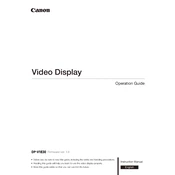
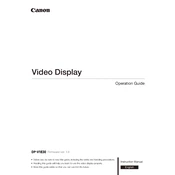
To calibrate the Canon DP-V1830 display, navigate to the display menu and select 'Calibration'. Follow the on-screen instructions to ensure accurate color representation. Use a compatible calibration tool if available for best results.
If the Canon DP-V1830 display is not turning on, check the power connection and ensure the power cable is securely plugged in. Verify that the power outlet is working. If the issue persists, try a different power cable or contact Canon support.
To update the firmware on the Canon DP-V1830 display, download the latest firmware from the Canon website. Transfer the firmware file to a USB drive, insert it into the display's USB port, and follow the on-screen instructions to complete the update.
Regularly clean the screen with a soft, lint-free cloth to remove dust and fingerprints. Avoid using harsh chemicals. Ensure proper ventilation around the display to prevent overheating, and periodically check for firmware updates to maintain optimal performance.
Yes, the Canon DP-V1830 display supports multiple input sources. Use the available HDMI, SDI, or DisplayPort inputs to connect different devices. You can switch between input sources using the display's input selection menu.
If you experience image flickering, check the cable connections for any loose or damaged cables. Ensure that the input source settings match the display's supported resolutions and refresh rates. Updating the display's firmware may also resolve the issue.
When transporting the Canon DP-V1830 display, use the original packaging to protect it from damage. If the original packaging is unavailable, use a padded carrying case and secure the display to prevent movement. Handle with care to avoid impacts.
To reset the Canon DP-V1830 display to factory settings, access the display menu and select 'System Settings'. Choose 'Reset to Factory Settings' and confirm your selection. This will restore all settings to their default values.
Yes, the Canon DP-V1830 display can be wall-mounted using a compatible VESA mounting bracket. Ensure that the wall mount is securely attached to a stable surface and that it can support the weight of the display. Follow the installation instructions carefully.
If the display shows a 'No Signal' message, verify that the input source is turned on and properly connected to the display. Check the cable connections and try a different cable if necessary. Ensure that the correct input source is selected in the display menu.