Canon DC310 Instruction Manual
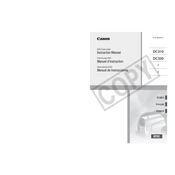
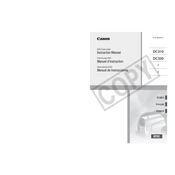
To transfer videos from your Canon DC310 to a computer, connect the camcorder to your PC using the USB cable provided. Ensure the camcorder is powered on and set to playback mode. Your computer should recognize the device and prompt you to import the videos.
If your Canon DC310 is not turning on, first check if the battery is fully charged and properly inserted. If the issue persists, try using a different battery. Ensure that the battery contacts are clean and free from debris. If none of these steps work, consult a professional technician.
To perform a factory reset on the Canon DC310, access the main menu, navigate to the 'System Setup' option, and select 'Reset All'. Confirm your selection to restore all settings to their factory defaults.
The Canon DC310 does not have a dedicated input for an external microphone. Audio is recorded through the built-in microphone only.
The Canon DC310 is compatible with miniSD memory cards. Make sure to format the card in the camcorder before use to ensure proper operation.
To improve battery life, reduce the use of the LCD screen by using the viewfinder, avoid unnecessary zooming, and keep battery contacts clean. Additionally, turning off the camcorder when not in use helps conserve battery power.
If your Canon DC310 keeps ejecting the disc, ensure that you are using a compatible disc type. Check the disc for scratches or dirt. If the problem continues, try a different disc or consult the user manual for troubleshooting steps.
To clean the lens of the Canon DC310, use a microfiber cloth or lens cleaning paper to gently wipe away dust or smudges. Avoid using any cleaning fluids directly on the lens to prevent damage.
The Canon DC310 records videos in standard definition MPEG-2 format, which is compatible with most video playback software and DVD players.
The Canon DC310 does not typically offer user-upgradable firmware. If updates are necessary, they are generally performed by authorized service centers. Contact Canon support for any available updates.