Canon CR-180 II Instruction Manual
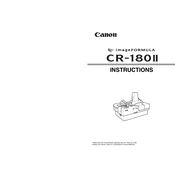
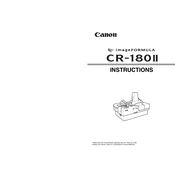
To install the Canon CR-180 II scanner drivers, download the latest drivers from the Canon support website. Run the installation file and follow the on-screen instructions. Connect the scanner to your computer via USB when prompted.
Ensure that the power cable is securely connected to both the scanner and a working electrical outlet. Check the power switch and verify that it is turned on. If the issue persists, try using a different power cable or outlet.
Turn off and unplug the scanner. Open the scanner cover and use a soft, lint-free cloth slightly dampened with water to gently wipe the rollers. Allow the rollers to dry completely before closing the cover and reconnecting the power.
First, turn off the scanner and unplug it. Open the scanner cover and gently remove any jammed paper, taking care not to tear it. Check for any additional pieces of paper and remove them. Close the cover, plug in the scanner, and turn it back on.
Use the calibration sheet provided with your scanner. Load the sheet into the scanner and access the scanner settings on your computer. Select the calibration option and follow the on-screen instructions to complete the process.
Check that the documents are loaded properly in the feeder. Ensure that the guides are adjusted to the width of the documents. Examine the rollers for dirt or wear and clean or replace them if necessary.
Download the latest firmware from the Canon website. Connect the scanner to your computer and run the firmware update tool provided in the download package. Follow the on-screen instructions to complete the update.
Use the scanner software to adjust settings such as resolution, contrast, and brightness based on the document type. For text documents, lower the resolution to increase speed. For images, use higher resolution settings for better quality.
Regularly clean the scanner glass, rollers, and paper path to prevent dust buildup. Inspect cables and connections for wear or damage. Perform routine calibration and check for firmware updates.
Ensure that the USB cable is securely connected to both the scanner and computer. Try using a different USB port or cable. Check the device manager for any driver issues and reinstall the drivers if necessary. Restart both the computer and scanner.