Canon Color imageCLASS MF8170c H12297 Network Guide
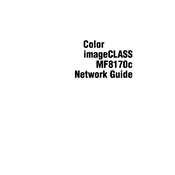
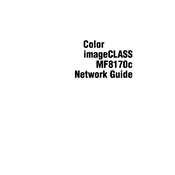
The Canon Color imageCLASS MF8170c does not support wireless networking. You need to connect it to a network using an Ethernet cable.
To perform a factory reset, go to the printer's menu, select 'System Settings', and choose 'Reset'. Follow the on-screen instructions to complete the reset process.
If the printer is printing blank pages, check the toner cartridges to ensure they have toner and are properly installed. Also, check for any paper jams or obstructions in the paper path.
Open the front cover of the printer, remove the empty toner cartridge by pulling it out, and insert a new cartridge in its place. Ensure it clicks into position before closing the cover.
Poor print quality can be due to low toner levels, incorrect print settings, or dirty print heads. Replace the toner cartridge if necessary, adjust the print settings, or clean the print heads as needed.
To scan a document, place it on the scanner glass, select 'Scan' from the printer's menu, choose the destination (e.g., USB, computer), and press 'Start' to begin scanning.
Ensure the printer is properly connected to the computer via USB or network cable. Check that the printer drivers are installed and updated. Restart both the printer and computer if necessary.
Turn off the printer, open the front cover, and gently remove any jammed paper. Check all trays and compartments for additional paper. Close the cover and turn the printer back on.
The Canon MF8170c does not support automatic duplex printing. However, you can manually print double-sided by printing one side, reinserting the paper, and printing the other side.
Visit the Canon website, download the latest firmware for the MF8170c, and follow the included instructions to install the update using a computer connected to the printer.