Campbell Scientific CSOS Installation Manual
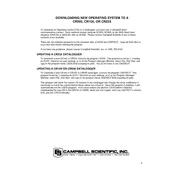
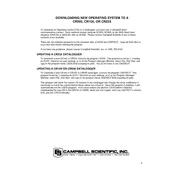
To install the CSOS Software, download the installation package from the Campbell Scientific website. Run the installer and follow the on-screen instructions. Ensure you have administrative privileges during the installation process.
The CSOS Software requires a Windows operating system (Windows 10 or later recommended), at least 4GB of RAM, and 500MB of available disk space. A compatible Campbell Scientific data logger is also required for full functionality.
First, check all physical connections and ensure the data logger is powered on. Verify the correct communication settings in CSOS match those on the data logger. If issues persist, consult the software's user manual for specific troubleshooting steps.
Yes, CSOS Software allows you to export data in several formats, including CSV, which can be easily imported into Excel. Use the 'Export Data' function in the software to choose your desired format.
To update CSOS Software, download the latest version from the Campbell Scientific website. Run the installer and follow the prompts to update your existing installation. Ensure to backup your data before proceeding with the update.
If the software crashes or freezes, restart it and check for any error messages. Review system resources to ensure your computer meets the software's requirements. If the problem continues, reinstall the software or contact Campbell Scientific support.
In the CSOS Software, navigate to the 'Alarms' section. Define your desired thresholds and configure the software to send notifications when these are exceeded. Consult the user manual for detailed configuration options.
Yes, CSOS Software allows for automation of data collection through scheduled tasks. Use the scheduling feature to set up routine data downloads from the data logger at specified intervals.
CSOS Software supports integration with third-party applications via APIs and export functions. Check the documentation for compatibility and integration guidelines specific to the applications you are using.
For regular maintenance, ensure the software is updated to the latest version, check for any configuration errors, and regularly back up your data. Review logs for any unusual activity and consult the manual for further maintenance tips.