Campbell Scientific BDR301 Operator's Manual
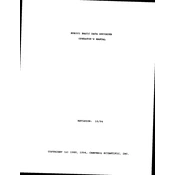
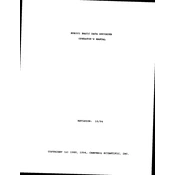
To set up the BDR301 Data Recorder, first connect it to a power source and your computer using the provided cables. Install the LoggerNet software on your computer, then follow the setup wizard to configure the data logger according to your specific requirements. Ensure that the communication settings match between the software and the data recorder.
If the BDR301 is not recording data, first check the power supply and ensure that the device is properly connected. Verify that the data logger is programmed correctly and that the internal clock is set accurately. Additionally, confirm that the memory is not full and that the sensors are properly connected and functioning.
To download data from the BDR301, connect the device to your computer using the appropriate cable. Open the LoggerNet software and select the data logger from the list of devices. Use the ‘Collect Data’ option to transfer the recorded data to your computer for analysis.
Regular maintenance of the BDR301 includes checking connections and cables for wear, ensuring the device is clean and free from debris, and verifying that firmware and software are up to date. Periodically check the battery and replace it if necessary. Calibration of sensors should also be conducted as per manufacturer guidelines.
The BDR301 is designed to withstand harsh environmental conditions, but it’s important to check the specific operating temperature and humidity range specified in the user manual. For extreme conditions, additional protective casing may be required to ensure optimal performance.
To reset the BDR301 to factory settings, access the device's menu through the LoggerNet software or via the front panel if available. Navigate to the settings or configuration menu and select the option to restore factory defaults. Confirm the action when prompted.
The BDR301 is compatible with a wide range of sensors including those for measuring temperature, humidity, wind speed, solar radiation, and more. Always refer to the user manual for a comprehensive list of compatible sensors and connection guidelines.
To troubleshoot communication issues, ensure that the cables are properly connected and not damaged. Check that the correct communication port is selected in the LoggerNet software. Verify that the baud rate and other communication settings match between the device and the software. Updating drivers and restarting both the data recorder and computer can also resolve connectivity problems.
To extend the battery life of the BDR301, use a low power mode if available and reduce the frequency of data logging if high-resolution data is not necessary. Regularly check the battery status and replace batteries with high-quality alternatives when needed. Also, consider using external power sources if possible.
To update the firmware on the BDR301, connect the device to your computer and open the LoggerNet software. Check for the latest firmware version available on the Campbell Scientific website. Follow the instructions provided with the firmware download to complete the update process, ensuring that the device remains powered during the update.