Campbell Scientific CR10 Micrologger Operator's Manual
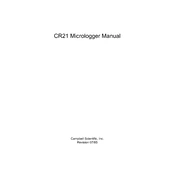
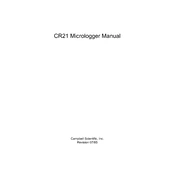
To initialize the CR10 Micrologger, connect the datalogger to a power source and a compatible computer with the LoggerNet software installed. Open LoggerNet, select the CR10 from the device list, and follow the prompts to establish a connection and initialize the device.
First, check all physical connections including power, communication cables, and sensors. Ensure that the COM port settings in the software match those of the datalogger. If issues persist, reset the device and verify settings in the LoggerNet software.
Programs can be updated by connecting the CR10 to a PC with LoggerNet. Use the program editor within LoggerNet to write or modify a program, then compile and send it to the CR10 using the 'Send Program' function.
Regular maintenance includes checking and replacing batteries, inspecting and cleaning connectors, updating software, and verifying sensor accuracy. It's recommended to perform these checks every 6-12 months.
Data can be retrieved using LoggerNet by establishing a connection with the CR10, then using the 'Collect Data' function to download the stored data to your PC. The data can then be viewed or exported in various formats.
Check the program settings to ensure that data logging is enabled. Verify that the memory is not full and that the sensors are functioning properly. If the issue persists, restart the datalogger and reload the program.
Use the LoggerNet software to connect to the CR10 and access the 'Device Status' feature. This provides diagnostic information and allows you to run tests to verify the operation of the datalogger and connected sensors.
Yes, the CR10 is designed to operate in a wide range of environmental conditions. However, ensure that the protective enclosures and sensor shields are properly used to protect against moisture, dust, and temperature extremes.
To reset the CR10, disconnect it from the power source, wait for a few seconds, and then reconnect it. This will perform a soft reset. For a hard reset, consult the user manual for jumper configurations or commands via LoggerNet.
To extend battery life, reduce the logging frequency, disable unnecessary sensors, and ensure efficient power settings are configured. Regularly monitor the battery status and replace batteries as needed.