Cambridge Audio EDGE NQ User's Manual
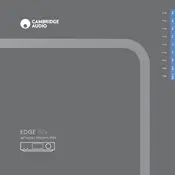
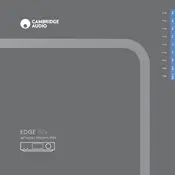
To connect the EDGE NQ to your network, use the Cambridge Connect app or the device’s built-in interface to select your Wi-Fi network and enter the password. Alternatively, you can use an Ethernet cable for a wired connection.
First, ensure that all cables are securely connected. Check the volume levels on both the EDGE NQ and your speakers. Verify that the correct input source is selected and try resetting the device by unplugging it for a few seconds.
To perform a factory reset, press and hold the power button on the unit for about 10 seconds until the device restarts and the reset is complete. This will erase all settings and restore defaults.
The EDGE NQ supports a variety of file formats including FLAC, WAV, ALAC, AIFF, MP3, AAC, and more. For optimal audio quality, use lossless formats like FLAC or ALAC.
Ensure your EDGE NQ is connected to the internet. Go to the settings menu and select 'Check for Updates.' If an update is available, follow the on-screen instructions to download and install it.
Yes, you can control the EDGE NQ using the Cambridge Connect app available for both iOS and Android devices. The app allows you to control playback, select inputs, and adjust settings.
To clean your EDGE NQ, use a soft, dry cloth to wipe the surface. Avoid using any liquid cleaners or abrasive materials. Regularly check and clean connections to ensure optimal performance.
The EDGE NQ supports Bluetooth output, allowing you to connect Bluetooth headphones. Ensure the headphones are in pairing mode and select them from the Bluetooth menu on the EDGE NQ.
Check the stability of your network and ensure the EDGE NQ is within range of your Wi-Fi router. Consider using a wired Ethernet connection for a more stable connection. Also, check for firmware updates that may improve network performance.
To integrate the EDGE NQ into a multi-room setup, use a compatible multi-room audio system like Roon or AirPlay 2. Configure the system according to the manufacturer's instructions to include the EDGE NQ as one of the audio zones.