Cambridge Audio CXN Ver.2.0 User's Manual
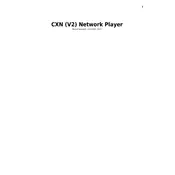
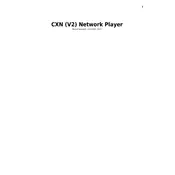
To connect your CXN Version 2.0 to a wireless network, go to the settings menu, select 'Network', then 'Wireless', and choose your network from the list. Enter your Wi-Fi password when prompted.
First, ensure the power cable is securely connected to both the CXN and the power outlet. Check the outlet with another device to confirm it's working. If the problem persists, try using a different power cable.
Yes, you can stream music files from a USB drive. Insert the USB drive into the USB port on the back of the CXN, then use the menu to navigate to 'USB Media' to access your files.
To perform a factory reset, press and hold the power button until the unit turns off. When restarting, hold the 'Standby' button and the 'Select' knob for 5 seconds until the reset process begins.
Ensure that the volume is turned up and the correct input source is selected. Check all cable connections and try using different audio cables. Also, verify that the mute function is not activated.
To update the firmware, navigate to 'Settings', then 'Firmware Update'. The CXN will check for updates automatically if connected to the internet. Follow the on-screen instructions to complete the update.
Yes, the CXN Version 2.0 supports high-resolution audio formats such as FLAC, WAV, and AIFF up to 24-bit/192kHz.
Use a soft, dry microfiber cloth to gently wipe the exterior surface. Avoid using any liquids, sprays, or abrasive cleaners to prevent damage.
To set up Internet Radio, ensure your CXN is connected to the internet. Navigate to the 'Internet Radio' section in the menu, where you can browse and select stations or add your favorites.
Check the network settings and ensure the unit is connected to the correct network. Restart the router and the CXN. If the problem persists, contact your network administrator or check your router's firewall settings.