Cambridge Audio DVD99 User's Manual
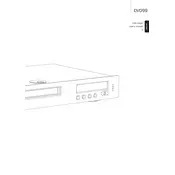
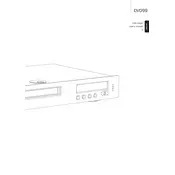
To connect the DVD99 Player to your TV, use an HDMI cable for the best quality. Connect one end of the HDMI cable to the HDMI output on the player and the other end to an available HDMI input on your TV. Ensure your TV is set to the correct HDMI input source.
Ensure that all audio cables are correctly connected. Check the audio settings on the DVD99 Player menu and ensure the correct audio output is selected. Additionally, make sure your TV or audio receiver is set to the correct input source.
No, the Cambridge Audio DVD99 Player is designed to play DVDs, CDs, and various audio formats. It does not support Blu-ray discs.
To perform a factory reset, press 'Setup' on the remote control. Navigate to 'System' settings, and choose 'Factory Reset'. Confirm your selection to restore the player to its default settings.
First, turn off the player and unplug it from the power source. Wait a few minutes, then plug it back in and turn it on. Press the eject button. If the disc still doesn't eject, consult the manual or contact customer support for assistance.
Check the Cambridge Audio website for any available firmware updates. Follow the instructions provided on the website, which typically involve downloading the update to a USB drive and inserting it into the player to initiate the update process.
Yes, the DVD99 Player can be controlled using a universal remote. Refer to the universal remote's manual to find the correct code for Cambridge Audio devices and follow the programming instructions.
Use a DVD lens cleaning disc, which can be purchased from most electronics stores. Follow the instructions on the cleaning disc package to clean the lens safely. Avoid using liquid cleaners or opening the player, as this can damage the device.
The DVD99 Player supports a variety of video formats including DVD-Video, DivX, and MPEG-4. Check the user manual for a complete list of supported formats and any specific requirements for playback.
Ensure you are using an HDMI connection for optimal picture quality. Adjust the picture settings on both the DVD99 Player and your TV. Updating the firmware might also resolve any picture quality issues.