Cambridge Audio DVD57RWi User's Manual
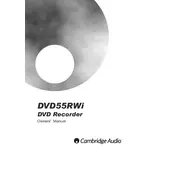
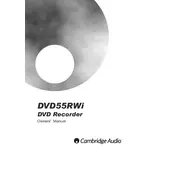
To reset your DVD57RWi to factory settings, press and hold the 'Stop' button on the remote control while turning the player on. This will restore the default settings.
Ensure the discs are clean and free from scratches. If the problem persists, try cleaning the player's laser lens with a lens cleaning disc.
The DVD57RWi is region-specific. To play DVDs from other regions, you may need to unlock the player using a specific remote sequence. Check the manual for more details.
First, replace the batteries. If it still doesn't work, ensure there are no obstacles between the remote and player, and try resetting the remote by removing the batteries and pressing all buttons.
To connect to Wi-Fi, access the settings menu, navigate to network settings, and follow the on-screen instructions to select and connect to your Wi-Fi network.
Check the audio output settings and ensure the correct output (e.g., HDMI or RCA) is selected. Also, verify that all cables are securely connected and the volume is not muted.
Visit the Cambridge Audio website to download the latest firmware. Follow the instructions provided to update via a USB drive or Wi-Fi connection.
The DVD57RWi supports a variety of formats including DVD, DVD-R/RW, CD, CD-R/RW, MP3, JPEG, and DivX. Make sure your files are encoded in these formats.
Press the 'Subtitle' button on the remote control during playback and select the desired subtitle track from the available options.
Use a soft, dry cloth to gently wipe the exterior. Avoid using any abrasive cleaners or solvents that may damage the surface.