Cambridge Audio DVD 50 Series User's Manual
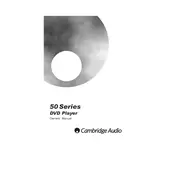
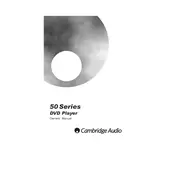
To connect your Cambridge Audio DVD 50 Series Player to your TV, use an HDMI cable for the best video and audio quality. Connect one end of the HDMI cable to the HDMI output on the DVD player and the other end to an HDMI input on your TV. Ensure the TV is set to the correct HDMI input source.
If there is no sound, check that the audio cables are properly connected to both the DVD player and the TV or audio system. Ensure that the DVD player is not muted and the volume is turned up. If using an HDMI connection, make sure the TV is set to receive audio from HDMI.
To update the firmware, visit the Cambridge Audio website and download the latest firmware for your DVD 50 Series Player. Follow the instructions provided with the update file, which typically involves transferring the file to a USB drive and connecting it to the player.
If a disc is not playing, check that it is clean and free from scratches. Ensure it is inserted correctly with the label side facing up. Try playing a different disc to determine if the issue is with the disc or the player. If the problem persists, reset the player by unplugging it for a few minutes.
No, the Cambridge Audio DVD 50 Series Player is designed to play standard DVDs and CDs. It does not support Blu-ray disc playback.
To perform a factory reset, go to the setup menu on the DVD player, select 'System Settings', and choose 'Reset'. Confirm the reset when prompted. This will restore the player to its original settings.
Ensure that the video output settings on the DVD player match the capabilities of your TV. Go to the setup menu, select 'Video Settings', and choose the appropriate resolution and aspect ratio. Check the video cables for any loose connections or damage.
To clean the lens, use a lens cleaning disc which is available at most electronics stores. Alternatively, you can gently clean the lens with a soft, dry brush. Avoid using any liquids or harsh chemicals.
The Cambridge Audio DVD 50 Series Player supports DVD-Video, CD-Audio, VCD, SVCD, and compatible formats such as MP3 and JPEG files on CDs. It does not support HD formats like Blu-ray or 4K video files.
To improve audio quality, connect the DVD player to an external audio system using high-quality audio cables. Ensure that the audio settings on the player are configured to output the best quality supported by your audio system. Consider using the 'Audio Enhancement' features available in the player's settings.