Cambridge Audio DacMagic 200M User's Manual
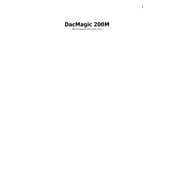
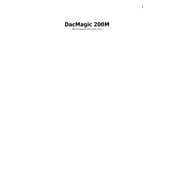
To connect the DacMagic 200M to a computer, use a USB cable to connect the USB Audio input on the DAC to a USB port on your computer. Ensure that the DAC is selected as the audio output device in your computer's sound settings.
The DacMagic 200M supports a variety of audio formats, including PCM, DSD, and MQA. It can handle PCM up to 32-bit/768kHz and DSD512.
If there's no sound, check that the device is powered on and connected properly. Ensure the correct input source is selected. Verify that the volume is turned up and that the output device is connected properly.
To perform a factory reset, press and hold the power button for about 10 seconds until the device powers off and on again. This will reset the device to its default settings.
Yes, you can use the DacMagic 200M with a turntable, but you'll need a phono preamp to amplify the turntable's signal before connecting it to the DAC's analog inputs.
To update the firmware, download the latest firmware from the Cambridge Audio website. Connect the DAC to your computer via USB, and follow the instructions provided with the firmware download to complete the update.
If the DacMagic 200M is not recognized, try using a different USB port or cable. Ensure that the USB drivers are up to date. Restart both the DAC and the computer to see if the issue resolves.
The DacMagic 200M does not come with a remote control. However, you can control it using the buttons on the front panel or via connected devices.
To maintain your DacMagic 200M, keep it in a cool, dry place and ensure adequate ventilation. Clean it regularly with a dry cloth, and avoid using harsh chemicals. Periodically check connections to ensure they remain secure.
To switch between digital filters, press the 'Filter' button on the front panel. The available filters are Fast, Slow, and Short Delay, and the current selection will be indicated by the corresponding LED.