Cambridge Audio DacMagic 100 User's Manual
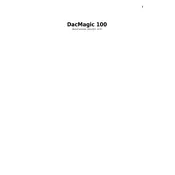
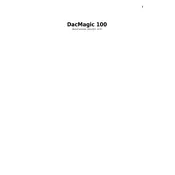
To connect the DacMagic 100 to your computer, use a USB cable to connect the USB input on the DacMagic 100 to a USB port on your computer. Ensure that the DacMagic 100 is powered on and select the USB input using the input selector button.
Check that the power cable is securely plugged into both the DacMagic 100 and a working power outlet. Ensure that the power switch on the back of the unit is turned on. If the device still does not power on, try using a different power outlet or cable.
Visit the Cambridge Audio support website to download the latest firmware for the DacMagic 100. Follow the provided instructions to apply the update, typically involving connecting the device to a computer via USB and using a firmware update tool.
The DacMagic 100 offers multiple input options including USB, S/PDIF coaxial, and two TOSLINK optical inputs, allowing you to connect a variety of digital audio sources.
To perform a factory reset, turn off the unit, then hold down the input selector button while turning it back on. Continue holding the button until the unit resets, which is indicated by all input LEDs flashing briefly.
Ensure that the DacMagic 100 is properly connected to your amplifier or powered speakers using the RCA outputs. Verify that the correct input source is selected on the DacMagic 100 and the volume on your amplifier or speakers is turned up.
Yes, you can use the DacMagic 100 with a smartphone or tablet using a USB OTG (On-The-Go) cable to connect the device to the USB input on the DacMagic 100. Ensure your device supports USB audio output.
The DacMagic 100 supports a wide range of sample rates up to 192kHz on all digital inputs, providing high-resolution audio playback capability.
To clean the DacMagic 100, unplug it from the power source and use a soft, dry cloth to gently wipe the exterior. Avoid using any abrasive cleaners or solvents. Regularly check and ensure all cables are securely connected.
Check the connections between the DacMagic 100, your audio source, and your amplifier or speakers. Ensure your cables are in good condition and replace any that are damaged. Additionally, try selecting a different input or reducing the sample rate to see if the issue persists.