Cambridge Audio CXN Ver.1.0 User's Manual
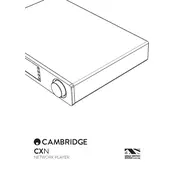
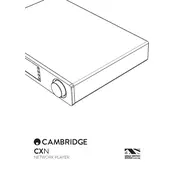
To connect the Cambridge Audio CXN to your home network, use either a wired Ethernet connection or connect via Wi-Fi. For Wi-Fi, navigate to the settings menu on the CXN, select 'Network', choose your Wi-Fi network, and enter the password.
Ensure the USB drive is formatted in a compatible file system (FAT32 or NTFS). Also, check if the USB drive is securely connected to the USB port. If issues persist, try using a different USB drive to see if the problem is with the drive itself.
To perform a factory reset on the CXN, go to the 'Settings' menu, select 'Factory Reset', and confirm your selection. This will erase all settings and restore the device to its original state.
Check that the CXN is properly connected to your amplifier and that the amplifier is turned on. Ensure the correct input is selected on your amplifier. Also, check the volume level on both the CXN and the amplifier.
Yes, you can stream music from your smartphone to the CXN using Bluetooth or via the Cambridge Audio StreamMagic app, which supports various streaming services.
The CXN supports a wide range of audio formats including MP3, AAC, WMA, WAV, FLAC, ALAC, and AIFF. Ensure your files are in one of these formats for playback.
To update the firmware, connect the CXN to the internet, go to 'Settings', select 'Firmware Update', and follow the on-screen instructions to download and install the latest version.
Ensure the CXN is within range of your Wi-Fi router and that there are no obstructions. You may also try rebooting your router or changing the wireless channel to reduce interference.
Yes, the CXN can be controlled using the included remote control or via the Cambridge Audio StreamMagic app, which offers extensive control options.
Yes, the CXN offers digital audio outputs including optical and coaxial, which can be connected to an external DAC or amplifier with a digital input.