Cambridge Audio CXC User's Manual
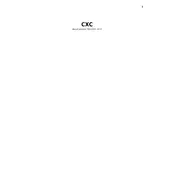
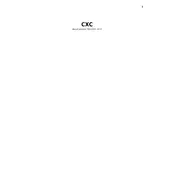
To connect your Cambridge Audio CXC Player to an amplifier, use a high-quality digital coaxial or optical cable. Connect one end of the cable to the digital output on the CXC and the other end to the corresponding digital input on your amplifier.
If your CXC Player is not reading discs, ensure the disc is clean and free from scratches. Try powering off the unit, unplugging it for a few minutes, then reconnecting. If the issue persists, consider a firmware update or contact support.
The Cambridge Audio CXC Player is designed for CD playback and supports standard audio CDs. It does not support MP3 or other digital file formats directly. Consider using an external device for digital file playback.
To update the firmware, visit the Cambridge Audio website, download the latest firmware file for the CXC Player, and follow the provided instructions. Typically, updates are applied via a USB drive connected to the player's USB port.
To clean your CXC Player, use a soft, dry cloth to gently wipe the exterior surfaces. Avoid using harsh chemicals or abrasive materials. For the disc tray, ensure no dust or debris is present by using a can of compressed air.
Ensure that all connections between the CXC Player and your amplifier are secure. Verify that the amplifier is set to the correct input source. Also, check that the digital cable is functioning properly and replace if necessary.
Yes, the CXC Player can be controlled with a compatible universal remote. Ensure the remote is programmed with the correct codes for Cambridge Audio products. Consult your remote's manual for programming instructions.
If the disc tray won't open, first try unplugging the player for a few minutes and then plug it back in. If the problem persists, gently tap the top of the player while pressing the eject button. Contact support if the issue continues.
The Cambridge Audio CXC Player is designed to play traditional audio CDs and does not support SACDs. For SACD playback, consider using a compatible player.
To enhance sound quality, use high-quality digital cables and ensure your amplifier and speakers are properly set up. Consider connecting the player to a DAC for improved audio performance.