Cambridge Audio Azur 851D User's Manual
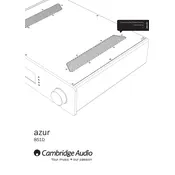
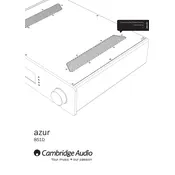
To connect the Azur 851D to your audio system, use the balanced XLR or unbalanced RCA outputs to connect to your amplifier or active speakers. Ensure all devices are powered off during connection.
Check that all cables are securely connected. Ensure that the correct input source is selected on the 851D and that the volume is turned up. Also, verify that the amplifier or speakers are powered on.
Visit the Cambridge Audio website to download the latest firmware. Follow the instructions provided to update the firmware using a USB stick. Ensure the device is powered on during the update.
The Azur 851D does not have built-in wireless capability. However, you can use a Bluetooth adapter or a wireless streaming device connected to the digital inputs.
To clean the Azur 851D, use a soft, dry cloth to wipe the exterior. Avoid using liquid cleaners or solvents. Regularly check and clean the vents and connectors to prevent dust accumulation.
Ensure the 851D is placed on a stable, vibration-free surface. Use high-quality interconnect cables and keep them away from power cables. Adjust the digital filter settings to suit your audio preferences.
Ensure the USB device is formatted correctly and check that it contains compatible audio files. Try using a different USB cable or port to rule out connection issues.
To reset the 851D, turn off the unit and unplug it from the power source. Wait for a few minutes, then plug it back in and power it on while holding down the 'Menu' button until the reset process begins.
The USB audio input on the Azur 851D supports a variety of formats, including WAV, FLAC, ALAC, AIFF, MP3, and AAC. Ensure your files are in one of these formats for compatibility.
Check all connections for proper contact and try using different cables. Verify that the source file is not corrupted. Adjust the input gain and digital filter settings to see if it improves the sound quality.