Cambridge Audio Azur 851A User's Manual
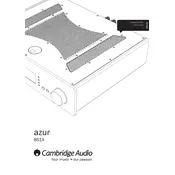
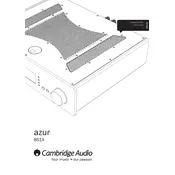
The Azur 851A does not have built-in Bluetooth capability. To connect a Bluetooth device, use an external Bluetooth receiver connected to one of the amplifier's audio inputs.
To bi-wire, connect one set of speaker cables to the binding posts labeled "HF" and another set to the "LF" posts on the speakers, ensuring both sets of cables are connected to the corresponding terminals on the Azur 851A.
Unexpected shutdowns can be caused by overheating. Ensure the amplifier has adequate ventilation and is not placed in an enclosed space. Check for proper speaker impedance and short circuits in speaker wiring.
To perform a factory reset, turn off the amplifier, then hold down the 'Speaker A/B' and 'Direct' buttons while turning the unit back on until the display shows the reset confirmation.
Check if the correct input source is selected and if the volume is turned up. Ensure that the speaker cables are properly connected and that the speaker impedance matches the amplifier’s specifications.
Use a soft, dry cloth to wipe the exterior. Avoid using any liquid cleaners or solvents that may damage the surface.
Yes, you can connect a turntable to the Azur 851A, but you will need an external phono preamp unless the turntable has a built-in preamp. Connect the preamp output to one of the line-level inputs on the amplifier.
The Azur 851A does not support user-updatable firmware as it is an analog amplifier with no digital processing components.
Optimal settings vary based on room acoustics and personal preference. Generally, start with 'Direct' mode enabled for pure sound, and adjust bass/treble controls as needed for your listening environment.
Check the speaker connections and ensure the impedance matches the amplifier’s capabilities. Verify that the source device is not introducing distortion and that the amplifier is not being overdriven.