Cambridge Audio Azur 651T User's Manual
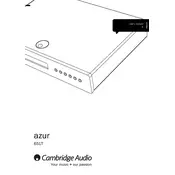
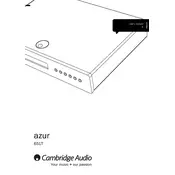
To perform a factory reset on your Cambridge Audio Azur 651T Tuner, press and hold the power button for about 10 seconds until the unit powers off and then back on, restoring factory settings.
Ensure that the antenna is connected properly and in good condition. Try repositioning the antenna for better reception and make sure the tuner is set to the correct band (FM/AM).
To improve sound quality, ensure the tuner is connected to a high-quality amplifier and speakers. Use high-grade interconnect cables and make sure the unit is placed away from other electronic devices to minimize interference.
Yes, you can connect the Azur 651T to an external DAC using the digital output port. This can potentially enhance audio quality by using a higher-grade DAC.
Regularly dust the tuner with a soft, dry cloth. Ensure ventilation areas are clear of obstructions to prevent overheating. Check and replace the antenna if necessary to maintain good reception.
The Azur 651T does not typically support firmware updates as it is a standalone tuner. Always refer to the official Cambridge Audio website or contact their support for the latest information.
Static noise can be caused by poor antenna reception or interference from other devices. Check the antenna connection and placement, and ensure the tuner is not near devices like routers or microwaves.
Yes, the Azur 651T comes with a remote control. Ensure the batteries are fresh and that there is a clear line of sight between the remote and the tuner.
To set presets, tune to your desired station and press and hold one of the preset buttons on the front panel or remote until it confirms the station has been saved.
Check the power connection and ensure the unit is turned on. If the problem persists, it may be a hardware issue; contact Cambridge Audio support for assistance.