Cambridge Audio Azur 650BD User's Manual
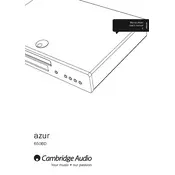
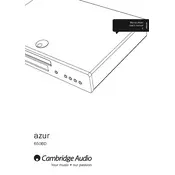
To connect the Azur 650BD to your TV, use an HDMI cable from the HDMI output on the player to an available HDMI input on your TV. Ensure that your TV input source is set to the corresponding HDMI input.
The Azur 650BD can play Blu-ray, DVD, CD, and SACD discs, providing a versatile range of media playback options.
Ensure the audio output settings are correctly configured. Check that your audio cables are securely connected and that the volume is not muted or set too low on both the player and your TV or amplifier.
Visit the Cambridge Audio website to download the latest firmware for the Azur 650BD. Follow the instructions to install the firmware via a USB stick or a CD. Ensure the player is powered on during the update process.
Check the disc for scratches or dirt and clean it if necessary. Ensure the disc is inserted correctly with the label side facing up. If problems persist, try a different disc to determine if the issue is with the player or the disc itself.
Yes, the Azur 650BD supports media playback from a USB drive. Insert the USB drive into the USB port on the player and use the remote control to select and play the desired files.
To reset the Azur 650BD, go to the 'Setup' menu, select 'System', and choose 'Factory Default'. Confirm the reset and the player will return to its original factory settings.
Check that the HDMI cable is securely connected. Ensure the TV is set to the correct input source. Adjust the video output settings in the player's setup menu, if necessary, to match the resolution supported by your TV.
The Azur 650BD is region-specific for Blu-ray discs. Ensure the disc matches the region code of your player. DVD playback is typically region-free on this model.
Use high-quality audio cables and connect the player to a good quality amplifier or AV receiver. Ensure the audio settings are correctly configured in the setup menu to match your audio system's capabilities.