Cambridge Audio Azur 350C User's Manual
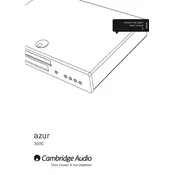
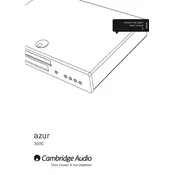
To connect your Azur 350C to an amplifier, use high-quality RCA interconnect cables. Connect the output sockets on the back of the 350C to the input sockets on your amplifier. Ensure both devices are powered off before connecting.
First, ensure the power cable is securely connected to both the player and a functioning power outlet. Check the fuse in the plug if applicable. If it still doesn't power on, contact Cambridge Audio support for further assistance.
To clean the disc tray, power off the player and unplug it. Use a soft, dry cloth to gently wipe the tray. Avoid using any liquids or cleaning sprays.
Ensure the CD is clean and free from scratches. Use a CD lens cleaner to clean the laser lens inside the player. If the problem persists, try playing a different CD to determine if the issue is with the CD or the player.
No, the Azur 350C is designed to play standard audio CDs and does not support MP3 format CDs.
Regularly clean the exterior with a soft, dry cloth. Avoid placing the player in direct sunlight or high humidity environments. Periodically check and clean the connections. Use a CD lens cleaner occasionally to maintain the laser lens.
To check for firmware updates, visit the Cambridge Audio website. If an update is available, follow the provided instructions to download and install it. Typically, updates are applied via a CD or USB drive.
Check if the player is properly connected to a power source. If it is and the display still doesn't work, try resetting the unit by unplugging it for a few minutes and then plugging it back in. If the issue persists, contact customer support.
Ensure you are using high-quality interconnect cables and that all connections are secure. Consider upgrading your amplifier or speakers, and ensure the player is on a stable, vibration-free surface.
Consult the user manual for a list of error codes and their meanings. Common issues include disc read errors or connectivity problems. Follow the troubleshooting steps provided, or contact support if the issue cannot be resolved.