Cambridge Audio AXR85 AXR100 User's Manual
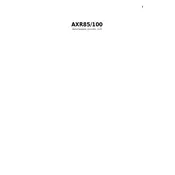
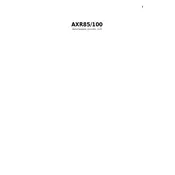
To connect via Bluetooth, ensure the receiver is in Bluetooth mode. Activate Bluetooth on your device and search for 'Cambridge AXR85' or 'Cambridge AXR100' in the list of available devices. Select it to pair and connect.
First, check that the receiver is powered on and the correct input source is selected. Ensure the speaker wires are properly connected. Confirm that the speakers are not muted and the volume is at an audible level.
To perform a factory reset, turn off the receiver. Press and hold the 'Power' button on the unit until the display shows a reset message, then release the button to complete the reset process.
Yes, you can connect a turntable to the receiver using the 'Phono' input. Ensure your turntable has a built-in preamp or use an external preamp if needed.
Use a soft, dry cloth to gently wipe the exterior. Avoid using water or cleaning solutions. For more thorough cleaning, use a slightly damp cloth, ensuring no moisture enters the unit.
Check the Cambridge Audio website for any available firmware updates. Follow the provided instructions, which typically involve downloading the update to a USB drive and connecting it to the receiver.
First, replace the batteries in the remote control. Ensure there are no obstructions between the remote and the receiver. If the issue persists, try resetting the remote by removing the batteries and pressing all buttons.
Yes, the AXR85/AXR100 has a dedicated subwoofer output. Connect the subwoofer to this output using an appropriate cable for enhanced bass performance.
Use an RCA cable to connect the audio output from your TV to one of the receiver's audio inputs (e.g., 'Aux'). Ensure the TV's audio output is set to 'External' or 'Audio System'.
The recommended speaker impedance for both models is between 4-8 ohms. Ensure your speakers meet this specification to avoid damage and ensure optimal performance.