Bush Spira B2 7" Instruction Manual
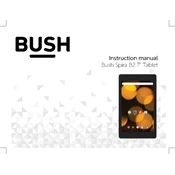
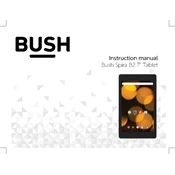
To perform a factory reset, go to Settings > Backup & Reset > Factory Data Reset. Confirm the reset and wait for the process to complete. Your device will restart with default settings.
First, ensure the tablet is charged by connecting it to a power source. If it still doesn't turn on, try pressing and holding the power button for 10-15 seconds. If the issue persists, consider contacting customer support.
To extend battery life, reduce screen brightness, disable background apps, turn off Wi-Fi and Bluetooth when not in use, and enable battery saver mode from the settings menu.
To update the software, navigate to Settings > About Tablet > System Updates. If an update is available, follow the prompts to download and install it. Ensure your device is connected to Wi-Fi during the update process.
Go to Settings > Wi-Fi, toggle Wi-Fi on, and select your desired network from the list. Enter the network password if required and tap Connect.
A slow tablet can be due to too many apps running, full storage, or outdated software. Close unnecessary apps, clear cache, delete unused files, and ensure your software is up to date.
Yes, you can expand the storage using a microSD card. Insert the card into the microSD slot and your tablet should recognize the additional storage.
To take a screenshot, press and hold the power button and the volume down button simultaneously until you see a flash or hear a shutter sound.
Check the charging cable and adapter for damage. Try using a different power source or charger. Clean the charging port to remove any debris. If the problem continues, contact support.
Connect the tablet to the computer using a USB cable. On the tablet, select 'File Transfer' mode. The computer should recognize the device, allowing you to drag and drop files between the tablet and computer.