Bush 55 148F Instruction Manual
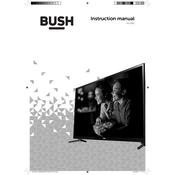
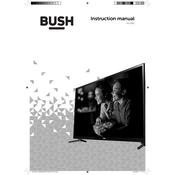
To connect your Bush 55 148F TV to Wi-Fi, go to the Settings menu, select Network, then Wi-Fi, and follow the on-screen prompts to select and connect to your Wi-Fi network.
Check if the TV is on the correct input source. Ensure all cables are securely connected. If the issue persists, try resetting the TV to factory settings or consult the user manual for further troubleshooting steps.
To update the firmware, go to Settings, select About or Support, and choose Software Update. Follow the instructions to download and install updates via the internet.
Ensure the remote has fresh batteries and is pointed directly at the TV. If it still doesn't work, try resetting the remote or checking for obstructions between the remote and TV sensor.
To perform a factory reset, go to Settings, select System, then choose Reset or Factory Reset, and follow the on-screen instructions to complete the process.
For optimal viewing, set the picture mode to Standard or Cinema, adjust the backlight to a comfortable level, and fine-tune the contrast, brightness, and color settings according to your preference.
Connect external devices like a DVD player or gaming console via HDMI, USB, or AV inputs on the TV. Ensure the TV is set to the appropriate input source to display the connected device.
Check that the power cord is securely connected and that the outlet is functioning. Try using the power button on the TV itself. If the issue persists, unplug the TV for a few minutes, then plug it back in.
To enable parental controls, go to the Settings menu, select Parental Controls, set a PIN, and follow the prompts to block specific channels or content types.
Yes, you can mirror your smartphone screen by using the screen mirroring function if both devices support it. Go to the TV's input menu, select Screen Mirroring, and follow the instructions to connect your smartphone.