Bush ELED40287FHDDVD Instruction Manual
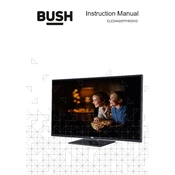
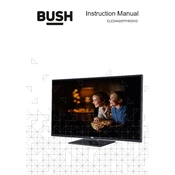
To connect your TV to Wi-Fi, press the Menu button on your remote, navigate to Network settings, select Wi-Fi, and choose your network. Enter your Wi-Fi password using the on-screen keyboard.
Ensure the TV is not muted and the volume is turned up. Check if external speakers or headphones are connected. If using HDMI, verify the audio output settings.
To perform a factory reset, go to Settings > System > Reset & Admin > Factory Reset. Confirm the reset and wait for the TV to restart.
Check if the TV is on the correct input source. Ensure all cables are securely connected. Try unplugging the TV for a few minutes and then turning it back on.
Visit the Bush website to download the latest firmware. Transfer it to a USB drive, insert the drive into the TV, and follow the on-screen instructions to update.
Check if the batteries need replacement. Ensure there are no obstacles blocking the TV sensor. Try using the remote closer to the TV.
Adjust the Picture settings by navigating to Settings > Picture. You can tweak the brightness, contrast, and sharpness for optimal quality.
Yes, you can connect your computer to the TV via HDMI. Select the correct HDMI input on your TV to display your computer screen.
Ensure the disc is clean and not scratched. Try a different disc to rule out disc issues. If the problem persists, contact support for further assistance.
Go to Settings > System > Parental Controls. Set a PIN and configure the restrictions you wish to apply.