Bush DLED65UHDHDRSA 9415892 Instruction Manual
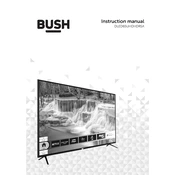
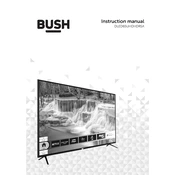
To connect your TV to Wi-Fi, go to the Settings menu, select Network, and then choose Wireless. Follow the on-screen instructions to select your Wi-Fi network and enter the password.
First, check the batteries in the remote and replace them if necessary. If the problem persists, try resetting the remote by removing the batteries and pressing all buttons twice. Reinsert the batteries and try again.
To update the firmware, go to the Settings menu, then select Support, and choose Software Update. If an update is available, follow the on-screen instructions to download and install it.
Ensure that you are using a 4K-compatible HDMI cable and that the content being played is in 4K. Also, check that the HDMI port settings are set to enhanced mode for 4K display.
To perform a factory reset, go to the Settings menu, select System, then choose Reset & Admin. Select Factory Reset and confirm your choice to reset the TV to its original settings.
Check that the TV volume is not muted and is set to a reasonable level. Verify the audio output settings and ensure external devices are properly connected. If using external speakers, ensure they are powered on and correctly connected.
To enable HDR, go to the Picture Settings menu and select HDR Mode. Ensure that HDR is set to 'On' and that the content being viewed supports HDR.
Check all cable connections to ensure they are secure. Try switching to another input source or restarting the TV. If the issue persists, perform a factory reset.
Access the Picture Settings menu and adjust options such as brightness, contrast, color, and sharpness to your preference. Consider using preset modes like Cinema or Sports for optimized settings.
Ensure the TV has proper ventilation and is not placed in a confined space. Remove any dust from vents and avoid placing the TV in direct sunlight or near heat sources. If overheating persists, contact customer support.