Bush DLED32265HDDVDW Instruction Manual
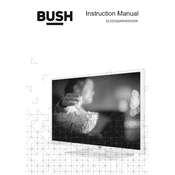
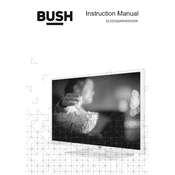
To perform a factory reset, go to the 'Menu', select 'Settings', then 'System', and choose 'Reset to Factory Defaults'. Confirm the reset action and your TV will restart with initial settings.
Ensure the TV is plugged into a working power outlet. Check if the power indicator light is on. If not, try using the remote control and the power button on the TV itself. If the issue persists, consider checking the power cable for damage or consult customer support.
To connect external speakers, use the audio output ports on the TV. You can use either the digital audio out (optical) or the headphone jack, depending on your speaker's input options.
Check the connection cables to ensure they are securely attached. Adjust the picture settings by going to 'Menu' > 'Picture' and tweaking settings like brightness, contrast, and sharpness. Ensure the source resolution matches the TV's capabilities.
Check for firmware updates by accessing 'Menu' > 'Settings' > 'Software Update'. If an update is available, follow the on-screen instructions to download and install it. Ensure the TV remains powered on during the update process.
First, ensure the volume is not muted and is set to an audible level. Check the audio output settings in the TV menu. If external audio devices are connected, ensure they are powered on and properly configured.
To set up parental controls, go to 'Menu' > 'Settings' > 'Parental Controls'. You can set a PIN and choose the content ratings you wish to block. Make sure to save your settings before exiting.
Turn off the TV and unplug it. Use a soft, dry microfiber cloth to gently wipe the screen. For stubborn spots, lightly dampen the cloth with water or a screen-safe cleaner. Avoid applying liquid directly to the screen.
Access the 'Menu', select 'Network', and choose 'Wi-Fi Setup'. Select your network from the list and enter the password if prompted. Ensure the TV is within range of the Wi-Fi signal for a stable connection.
Screen flickering can be caused by loose cables or external interference. Check all cable connections and ensure they are secure. Try changing the input source or resetting the TV settings. If flickering persists, consult a technician.