Bush DF910 Instruction Manual
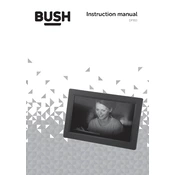
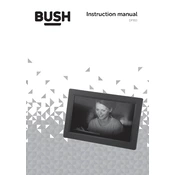
To upload photos, connect the photo frame to your computer using a USB cable. Once connected, your computer will recognize the frame as a removable drive. Simply copy and paste your photos into the "Photos" folder on the frame.
Ensure the power adapter is securely connected to the frame and plugged into a working outlet. If the frame still doesn't turn on, try a different outlet or check if the power button is functioning properly.
To reset the frame, navigate to the settings menu using the frame's buttons, and select "Factory Reset". Confirm your selection to proceed with the reset.
The Bush DF910 Photo Frame supports JPEG and BMP image file formats. Ensure your photos are saved in one of these formats for optimal compatibility.
To set up a slideshow, go to the "Slideshow Settings" in the main menu. You can select the duration for each photo and transition effects. Start the slideshow from the main screen after setting your preferences.
Check the orientation settings within the frame's menu. If the settings are correct, try rotating the photos on your computer before uploading them again.
The Bush DF910 Photo Frame is primarily designed for displaying photos and does not support music or video playback.
Use a soft, dry microfiber cloth to gently wipe the screen. Avoid using any liquid cleaners directly on the screen to prevent damage.
Ensure the USB drive is formatted in FAT32 or NTFS, which are supported by the frame. Also, check if the USB drive is functioning correctly on another device.
Visit the official Bush website to check for firmware updates. Download the update to a USB drive and connect it to the frame. Follow the on-screen instructions to complete the update process.