Bush DF710 Instruction Manual
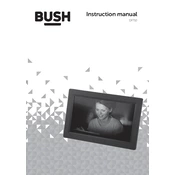
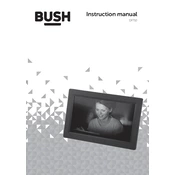
To set up your Bush DF710 Photo Frame, plug it into a power outlet using the provided adapter. Insert a memory card with photos into the appropriate slot. Use the remote control or buttons on the frame to navigate through setup options and adjust settings as desired.
The Bush DF710 Photo Frame supports JPEG and BMP image formats. Ensure your photos are in one of these formats for proper display.
If the photo frame is not turning on, check that it is properly connected to a power source. Verify the power adapter is functioning by testing it with another device. If the issue persists, try resetting the device or consult the user manual for further troubleshooting steps.
No, the Bush DF710 Photo Frame is designed for displaying photos only and does not support video playback.
To clean the screen, use a soft, dry microfiber cloth to gently wipe the surface. Avoid using any liquids or abrasive materials, as they may damage the screen.
To update the firmware, check the manufacturer's website for any available firmware updates. Follow the instructions provided with the update to ensure a successful installation.
Ensure that your photos are in the supported JPEG or BMP formats. Check that the resolution and aspect ratio of your images are compatible with the frame's display specifications. If issues persist, try reformatting the memory card or using a different one.
To set a slideshow, insert a memory card with photos into the frame. Use the remote control or onboard buttons to navigate to the slideshow settings menu and select your preferred options for transition effects and display duration.
Yes, the Bush DF710 Photo Frame typically supports USB drives. Insert the USB drive into the designated port and use the frame's controls to access and display the photos stored on it.
If the remote control stops working, first replace the batteries. Ensure there are no obstructions between the remote and the frame. If it still doesn't work, try resetting the remote or consult the user manual for further assistance.