Bush CDVD2252D P Instruction Manual
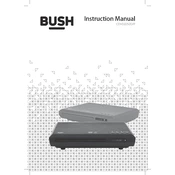
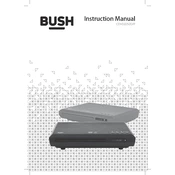
To connect the Bush CDVD2252D to your TV, use an HDMI cable for the best quality. Plug one end into the HDMI OUT port on the player and the other end into an available HDMI IN port on your TV. Select the corresponding HDMI input using your TV remote.
If the player is not reading discs, ensure the disc is clean and free of scratches. Try a different disc to rule out a disc issue. If problems persist, consider cleaning the laser lens with a lens cleaning disc available at electronics stores.
To reset the player to factory settings, turn it on without a disc inside. Access the setup menu using the remote control, navigate to the 'System' settings, and select 'Factory Reset'. Confirm your selection to reset the player.
If there's no sound, check that the audio cable is securely connected. Ensure the TV volume is not muted and is set to the correct input. Verify that the player's audio settings are compatible with your TV or sound system.
No, the Bush CDVD2252D is not compatible with Blu-ray discs. It is designed to play standard DVDs, audio CDs, and various media files from compatible discs.
Check the manufacturer's website for any available firmware updates. Download the update file to a USB drive, insert it into the player's USB port, and follow on-screen instructions to complete the update process.
The Bush CDVD2252D supports various video formats, including DVD-Video, VCD, SVCD, and MPEG-4. Ensure files are properly encoded to be compatible with the player.
Yes, you can connect the player to external speakers using the audio output ports. Use an appropriate cable to connect to a sound system or speakers with compatible input options.
Ensure you are using an HDMI connection for the best video quality. Adjust the player's video output settings to match your TV's resolution, and check your TV's picture settings for optimal quality.
First, replace the batteries in the remote control. Ensure there are no obstructions between the remote and the player. If the issue continues, try a universal remote programmed with the correct code for the player.