Brother Upgrade KIT IV Operation Manual
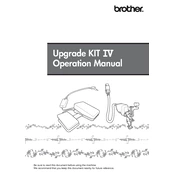
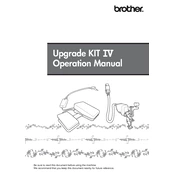
Ensure the printer is turned off and disconnected from the power source. Open the printer's panel according to the manufacturer's instructions, insert the upgrade kit components into the designated slots, and secure them. Reconnect the power and turn on the printer to complete the installation.
Check that all components are properly seated and securely connected. Restart the printer and ensure that the firmware is updated to the latest version. If the issue persists, consult the user manual or contact Brother support for assistance.
Visit the Brother support website, locate the firmware update section for your printer model, and download the latest version. Follow the provided instructions to install the update, ensuring the printer remains connected to the power source throughout the process.
Regularly check for firmware updates and ensure the upgrade kit components are free of dust and debris. Consult the user manual for specific maintenance schedules and procedures aligned with your printer model.
Yes, the Brother Upgrade KIT IV is designed to enhance print quality by updating the printer's performance and operational efficiency. It may include components that improve resolution, speed, or color accuracy depending on your specific printer model.
Restart the printer and check all connections. Refer to the error code in the user manual or the Brother website for specific troubleshooting steps. If necessary, contact Brother support for further assistance.
Yes, you can uninstall the upgrade kit by reversing the installation steps. Ensure the printer is powered off and disconnected before removing the components. Keep all parts in a safe place in case you need to reinstall them in the future.
Print a test page to ensure that the printer operates as expected. Check for improvements in print quality and performance. Additionally, verify that the printer recognizes the upgrade kit in its settings or status reports.
Common issues include compatibility errors, installation problems, and recognition failures. Ensure that the kit is compatible with your printer model, installed correctly, and that the firmware is updated. For specific issues, refer to the user manual or Brother support.
It is recommended to use only Brother-approved components with the upgrade kit to ensure compatibility and maintain warranty coverage. Using third-party components may result in suboptimal performance or voided warranties.