Brother SDX330D Operation Manual
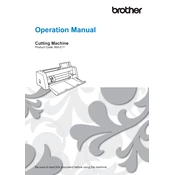
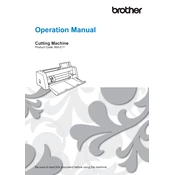
To set up the Brother SDX330D for the first time, unpack the machine and place it on a stable surface. Attach the blade holder and load the mat. Plug in the power cord, turn on the machine, and follow the on-screen instructions to calibrate the device.
The Brother SDX330D can cut a variety of materials including paper, vinyl, fabric, and thin metal sheets. Always refer to the machine's manual for material-specific settings to ensure optimal cutting performance.
If you experience cutting issues, check the blade for damage or dullness and ensure it is properly installed. Verify that the material settings are correct and recalibrate the machine if necessary. Cleaning the machine and mat can also resolve many problems.
Regular maintenance includes cleaning the blade holder, mat, and scanning area with a soft, dry cloth. Ensure the machine is kept dust-free and store it in a protective case when not in use. Periodically check for firmware updates and install them as needed.
Ensure that the mat is clean and properly aligned with the guides. Check for any obstructions in the mat sensor area. If the problem persists, restart the machine and try using a different mat to determine if the issue is with the mat itself.
While third-party blades are available, it is recommended to use Brother genuine blades to ensure compatibility and maintain optimal performance. Using third-party blades may void the warranty and lead to inconsistent cutting results.
To update the firmware, download the latest version from the Brother website. Transfer the update file to a USB stick and insert it into the machine. Follow the on-screen instructions to complete the firmware update process.
Store the cutting mats flat and clean them after each use to prolong their lifespan. Avoid bending or rolling the mats, and cover the adhesive side with the protective sheet to prevent dust accumulation.
Ensure the material is securely adhered to the mat and the blade is sharp and properly adjusted. Use the machine's test cut feature to fine-tune settings and make adjustments based on the test results. Regular calibration can also help maintain accuracy.
If the machine stops mid-cut, check for any error messages on the display. Ensure the power supply is stable and the USB connection, if used, is secure. Restart the machine and try the cutting process again. If the issue persists, contact Brother support for further assistance.