Brother PR680WC Operation Manual
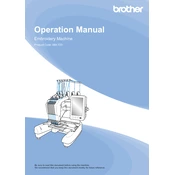
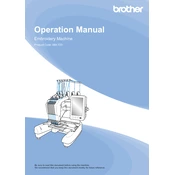
To thread the Brother PR680WC, raise the presser foot, place the spool on the spool pin, and follow the threading path indicated on the machine. Make sure the thread passes through all the guides and tension discs, and thread the needle from front to back.
If the needle breaks, first turn off the machine. Remove the broken needle fragment carefully, check for damage to the needle plate or bobbin case, and replace the needle with a new one. Ensure that the needle is inserted correctly and re-thread the machine if necessary.
To troubleshoot thread tension issues, check that the machine is threaded correctly. Adjust the top thread tension using the tension dial, and ensure the bobbin is wound evenly and placed correctly in the bobbin case. Test on a scrap fabric to fine-tune the tension.
Regular maintenance tasks include cleaning the bobbin case and surrounding area, oiling the hook race as recommended in the manual, and checking for lint or debris in the needle plate area. Regularly replacing needles and bobbins is also advised.
To update the firmware, download the latest firmware from the Brother support website onto a USB drive. Insert the USB drive into the machine's port, then follow the on-screen prompts to complete the update process. Ensure the machine is connected to power and do not turn it off during the update.
Ensure the design file is in a compatible format, such as PES. Check that the USB drive is formatted correctly and that the file is not corrupted. Try using a different USB drive or port, and make sure the design file is within the machine's size limitations.
To adjust the design size, select the design on the machine's touchscreen, then use the editing functions to resize it. The machine allows scaling up or down within a certain percentage, ensuring the design's integrity is maintained.
Skipping stitches may be caused by a dull or damaged needle, incorrect threading, or improper tension settings. Replace the needle, re-thread the machine, and adjust the tension as needed. Ensure you are using the correct needle and thread for your fabric type.
To hoop fabric, place the fabric and stabilizer in the hoop and tighten the screw. Ensure the fabric is taut but not stretched. Use the machine's alignment tools to position the hoop correctly, ensuring the design will stitch within the hoop's boundaries.
Refer to the user manual for the specific error code. Common solutions include re-threading the machine, checking the bobbin, and ensuring the embroidery arm is properly attached. If the issue persists, contact Brother support for further assistance.